Printing
This section explains the basic printing method using the printer driver.
|
NOTE
|
|
Printing methods may differ depending on the application you are using. For details, see the instruction manuals provided with the application.
The display may differ according to the operating system, as well as the type and version of the printer driver.
The machine may not be able to print data such as color photos if the data size of a single page is too large. If such is the case, reduce the data size by lowering the resolution or by changing the file format.
If a printer icon is displayed in the task tray at the bottom right of your computer monitor, you can stop printing from your computer. Double-click the printer icon -> click the name of the file you want to stop printing -> click [Document] -> [Cancel].
|
1.
Open the document you want to print from the application.
2.
Select [Print] from the [File] menu.
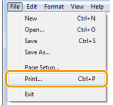
3.
Select your printer from [Name] -> click [Preferences] (or [Properties]).
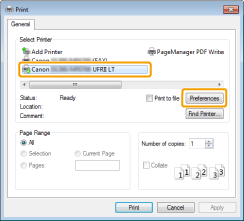
4.
Specify the desired settings in the printer driver screen -> click [OK].
Click the [Page Setup], [Finishing], and [Quality] tabs, and then specify the desired items.
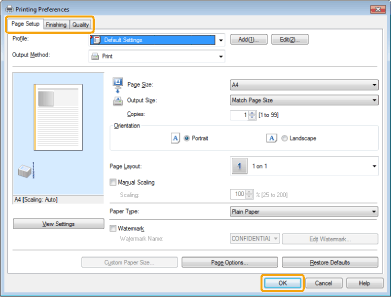
|
NOTE
|
|
For information on available printing functions, see the online help to find what you can configure in each tab. (See "Viewing the Online Help.")
|
5.
Click [Print] (or [OK]).
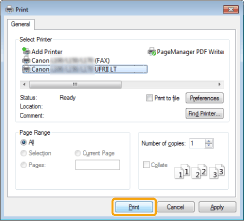
Printing begins.