Specifying Display Settings for the Job History
Specify whether or not to display job history information such as faxing or printing.
1
Press [ ] (Menu).
] (Menu).
 ] (Menu).
] (Menu).2
Press [ ] or [
] or [ ] to highlight <System Management Settings>, and then press [OK].
] to highlight <System Management Settings>, and then press [OK].
 ] or [
] or [ ] to highlight <System Management Settings>, and then press [OK].
] to highlight <System Management Settings>, and then press [OK].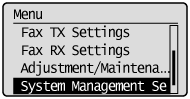
If a System Manager PIN is specified:
Use the numeric keys to enter the System Manager PIN, and then press [OK].
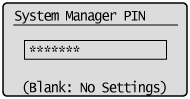
3
Press [ ] or [
] or [ ] to highlight <Display Job History>, and then press [OK].
] to highlight <Display Job History>, and then press [OK].
 ] or [
] or [ ] to highlight <Display Job History>, and then press [OK].
] to highlight <Display Job History>, and then press [OK].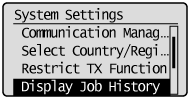
4
Press [ ] or [
] or [ ] to highlight <Off> or <On>, and then press [OK].
] to highlight <Off> or <On>, and then press [OK].
 ] or [
] or [ ] to highlight <Off> or <On>, and then press [OK].
] to highlight <Off> or <On>, and then press [OK].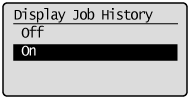
|
<Off>
|
The history does not display on the status monitor/cancel screen or the activity report. In addition, the activity report is not printed automatically.
|
|
<On>
|
The history displays on the status monitor/cancel screen.
|
5
Press [ ] (Menu) to close the Menu screen.
] (Menu) to close the Menu screen.
 ] (Menu) to close the Menu screen.
] (Menu) to close the Menu screen.