Cleaning the Fixing Unit
You should clean the fixing unit when
Black streaks appear on the output
You replace the toner cartridge
1
Press [ ] (Menu).
] (Menu).
 ] (Menu).
] (Menu).2
Press [ ] or [
] or [ ] to highlight <Adjustment/Maintenance>, and then press [OK].
] to highlight <Adjustment/Maintenance>, and then press [OK].
 ] or [
] or [ ] to highlight <Adjustment/Maintenance>, and then press [OK].
] to highlight <Adjustment/Maintenance>, and then press [OK].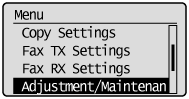
3
Press [ ] or [
] or [ ] to highlight <Clean Fixing Unit>, and then press [OK].
] to highlight <Clean Fixing Unit>, and then press [OK].
 ] or [
] or [ ] to highlight <Clean Fixing Unit>, and then press [OK].
] to highlight <Clean Fixing Unit>, and then press [OK].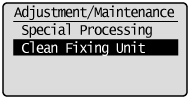
4
Check if the supported paper is set in the paper cassette, and then press [OK].
The cleaning begins. It takes approximately 120 seconds to complete the process.
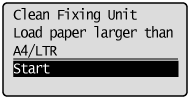
 |
We recommend that you load plain paper when cleaning the fixing unit.
|
 If the cleaning does not start If the cleaning does not start |
|
You cannot use this function when jobs are stored in memory.
|
5
Press [ ] (Menu) to close the Menu screen.
] (Menu) to close the Menu screen.
 ] (Menu) to close the Menu screen.
] (Menu) to close the Menu screen.