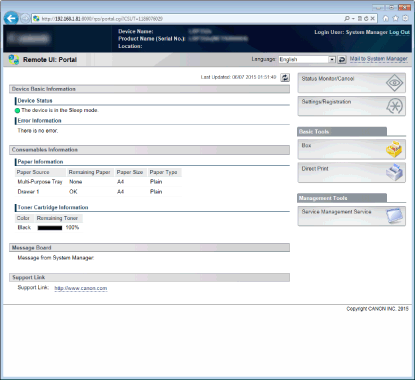Starting Remote UI
To operate remotely, you need to input the IP address of the machine into a Web browser and start the Remote UI. Check the IP address set to the machine in advance (Network Status Print). If you have any questions, ask your Network Administrator.
 |
When the Department ID Management is disabledTo log on in General User Mode, a Remote UI Access PIN must be set on the machine beforehand. Setting a Remote UI PIN
When logging on in Management ModeTo log on in Management Mode, you must first change the System Manager password from the default setting. Setting the System Manager Password
|
1
Start the Web browser.
2
Enter "http://(the IP address of the machine)/" in the address field, and press the [ENTER] key.
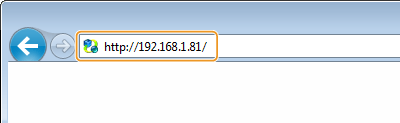
If you want to use an IPv6 address, enclose the IPv6 address with brackets (example: http://[fe80::2e9e:fcff:fe4e:dbce]/).

If using a DNS server
You can enter "<host name of the machine>.<domain name>" instead of "IP address of the machine" (example: http://my_printer.example.com).
If a security alert is displayed
A security alert may be displayed when the Remote UI communication is encrypted (Using TLS for Encrypted Communications). When certificate settings or TLS settings have no errors, continue browsing the Web site.
3
Log on to the Remote UI.
Select [Management Mode] or [General User Mode], and enter a value in [Remote UI Access PIN] as necessary.
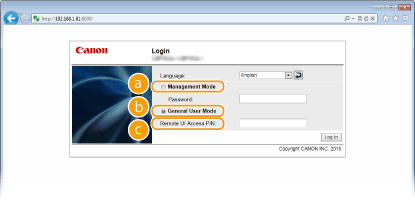
 [Management Mode]
[Management Mode]You can perform all the Remote UI operations and settings. Enter the appropriate System Manager password in [Password]. Setting the System Manager Password
 [General User Mode]
[General User Mode]You can check the status of documents or the machine, and you can also change some of the settings.
When the Department ID Management is disabled
If you wish to delete your print documents, enter the user name of the documents in [User Name]. The user name is automatically set to print documents based on information such as your computer name or computer logon name.

About [User Name]
By default, [User Name] is not displayed to disable general users to operate documents. If you want to operate documents in General User Mode, log on in Management Mode and enable [Allow General User Job Operation]. Enabling End Users to Operate Documents
When the Department ID Management is enabled
Enter the appropriate ID in [Department ID] and PIN in [PIN]. Setting the Department ID Management
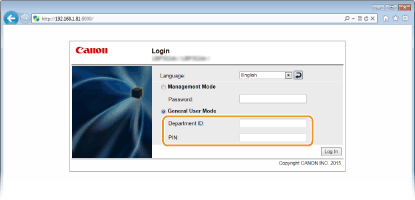
 [Remote UI Access PIN]
[Remote UI Access PIN]If Department ID Management is not set, enter a Remote UI Access PIN in the following situations. Setting a Remote UI PIN
When no System Manager password is set and you are logging on in Management Mode
When you are logging on in General User Mode
4
Click [Log In].
Portal Page (main page) will be displayed. Remote UI Screens