
Setting Auto Shutdown Time
You can configure the machine to be automatically turned OFF when it is not operated for a long time. You can also configure the machine to be turned OFF at a specified time. These functions allow you to avoid useless power consumption that occurs due to failure to turn OFF the power. By factory default, this function is enabled.
1
Start the Remote UI and log on in Management Mode. Starting Remote UI
2
Click [Settings/Registration].
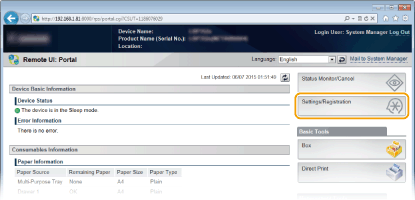
3
Click [Control Menu]  [Edit].
[Edit].
 [Edit].
[Edit].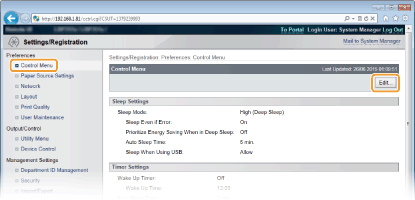
4
Configure auto shutdown timer settings.
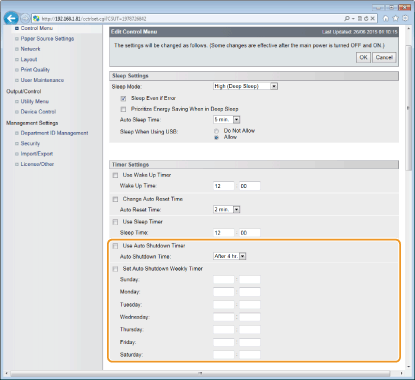
[Use Auto Shutdown Timer]
Select the check box to turn OFF the power when the time set in [Auto Shutdown Time] elapses.
Select the check box to turn OFF the power when the time set in [Auto Shutdown Time] elapses.
[Auto Shutdown Time]
Specify after how many hours the machine should be turned OFF since it has entered sleep mode. You can select in the range from [After 1 hr.] to [After 8 hr.] in units of hours.
Specify after how many hours the machine should be turned OFF since it has entered sleep mode. You can select in the range from [After 1 hr.] to [After 8 hr.] in units of hours.
[Set Auto Shutdown Weekly Timer]
Select the check box to set the auto shutdown time for each day of the week.
Select the check box to set the auto shutdown time for each day of the week.
[Sunday] to [Saturday]
Enter the time to turn OFF the power for each day of the week. If no time is specified, the auto shutdown time is not set for the day of the week.
Enter the time to turn OFF the power for each day of the week. If no time is specified, the auto shutdown time is not set for the day of the week.
5
Click [OK].
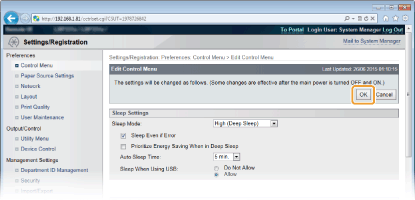
 |
If shutdown does not seem to be finishedIt may take a maximum of 10 minutes until the power is turned OFF, but it is not a failure.
Situations that may be responsible for failure to turn OFF the power automatically at the specified timeYou are making some operation on the machine.
The machine is in the process of printing, cleaning, or some other operation.
An error message is displayed.
If the power cannot be turned OFF automatically at the specified time, a retry will be performed up to 10 times at intervals of 1 minute. If the power cannot be turned OFF even after ten retries, auto shutdown will be impossible for that day.
|