Configuring Ethernet Settings
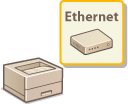 |
|
Ethernet is a standard for communicating data in a local area network (LAN). You can set the communication mode (half-duplex/full-duplex) and the Ethernet type (10BASE-T/100BASE-TX/1000BASE-T). In general, the machine can be used without changing the defaults (Ethernet Driver), but you can change these settings to suit your network environment.
|
1
Press  (
( ).
).
 (
( ).
).2
Use  /
/ to select <Network>, and press
to select <Network>, and press  .
.
 /
/ to select <Network>, and press
to select <Network>, and press  .
.When a message appears, press  .
.
 .
.3
Select <Ethernet Driver>  <Auto Detect>.
<Auto Detect>.
 <Auto Detect>.
<Auto Detect>.4
Select whether to configure Ethernet settings automatically or manually.

 Configuring Ethernet settings automatically
Configuring Ethernet settings automatically
Select <On> and press  . The machine detects and automatically sets the communication mode and the Ethernet type that can be used.
. The machine detects and automatically sets the communication mode and the Ethernet type that can be used.
 . The machine detects and automatically sets the communication mode and the Ethernet type that can be used.
. The machine detects and automatically sets the communication mode and the Ethernet type that can be used. Configuring Ethernet settings manually
Configuring Ethernet settings manually
|
1
|
Select <Off>, and press
 . . |
|
2
|
Select the communication mode.
Select <Communication Mode>
   Select <Half Duplex> or <Full Duplex> Select <Half Duplex> or <Full Duplex>   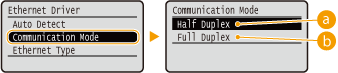  <Half Duplex> <Half Duplex>Alternately sends and receives communication data. Select when the machine is connected to a networking device using half duplex.
 <Full Duplex> <Full Duplex>Simultaneously sends and receives communication data. Use this setting for most environments.
|
|
3
|
Select the Ethernet type.
Select <Ethernet Type>
   Select the Ethernet type Select the Ethernet type   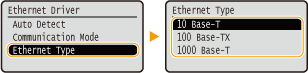  When you select <1000 Base-T>, the setting for <Communication Mode> is changed to <Full Duplex>.
|
5
Perform a hard reset. Performing a Hard Reset
The settings are enabled after the hard reset is performed.