Printing Specific Pages onto Different Paper
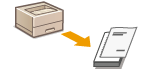 |
|
You can print specific pages of a document, such as when you want to print the cover of a booklet on colored paper. In this case, load colored paper for the cover in the multi-purpose tray and load plain paper for the body pages in the paper drawer, and then specify the paper settings on the printer driver.
|
[Paper Source] tab  Select the pages to print on different paper and the paper source loaded with the paper from [Paper Selection]
Select the pages to print on different paper and the paper source loaded with the paper from [Paper Selection]  [OK]
[OK]
 Select the pages to print on different paper and the paper source loaded with the paper from [Paper Selection]
Select the pages to print on different paper and the paper source loaded with the paper from [Paper Selection]  [OK]
[OK]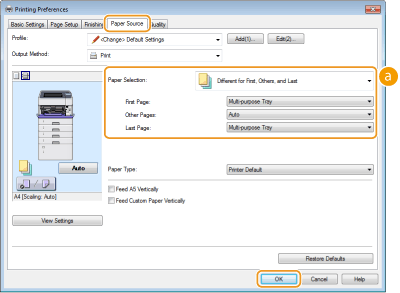
 [Paper Selection]
[Paper Selection]
Specify which pages should be printed on different paper, and select which paper source should be used to feed paper for each page.
|
[Same Paper for All Pages]
|
Prints all of the pages on the same paper, and does not print any specific pages on different paper. All the pages are printed on paper specified in [Paper Source].
|
|
[Different for First, Others, and Last]
|
You can use different paper for the first page, body pages, and last page, respectively. For example, you can specify the paper in the multi-purpose tray for [First Page], the paper in the paper drawer for [Other Pages] (body pages), and the paper in the multi-purpose tray for [Last Page]. You can also print by specifying the paper type in [Paper Type].
|
|
[Different for First, Second, Others, and Last]
|
You can also specify the paper for the following page of the cover as well as specifying the paper in [Different for First, Others, and Last]. You can also print by specifying the paper type in [Paper Type].
|
|
[Different for Cover and Others]
|
Specify the settings for booklet printing (Printing Booklet). You can specify different paper for the cover and body pages, respectively. For example, you can specify the paper in the multi-purpose tray for [Cover Page] and the paper in the paper drawer for [Other Pages] (body pages).
|