
Setting the System Manager Password
Changing the settings configured in the machine from the Remote UI requires administrative privileges. Follow the procedure shown below to change the System Manager password. The System Manager password settings information is critical to the security of the machine, so make sure that only Administrators know the System Manager password.
 |
|
The factory default setting of the System Manager password is "7654321." Note that it is not preferable to use this value as it is, from the viewpoint of security. It is recommended that you change the value by using the following procedure.
|
1
Start the Remote UI and log on in Management Mode. Starting Remote UI
2
Click [Settings/Registration].
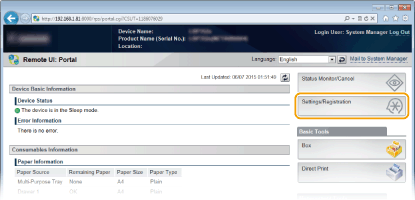
3
Click [Security]  [Management Settings].
[Management Settings].
 [Management Settings].
[Management Settings].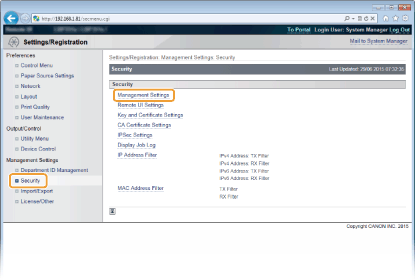
4
Click [Edit].
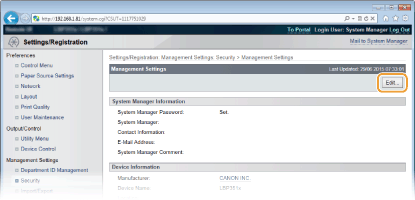
5
Enter the current password in [Current System Manager Password].
The default password is "7654321".
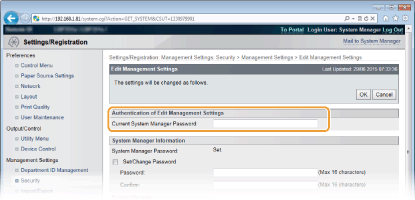
6
Enter a new password.
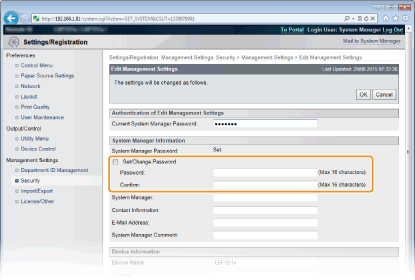
[Set/Change Password]
To set or change the password, select the check box and enter up to 16 alphanumeric characters for the password in the [Password] text box. For confirmation, enter the same password in the [Confirm] text box.
To set or change the password, select the check box and enter up to 16 alphanumeric characters for the password in the [Password] text box. For confirmation, enter the same password in the [Confirm] text box.

If you click [OK] with the check box selected and the [Password] and [Confirm] text boxes left blank, the currently set password is deleted.
7
Enter the System Manager name and contact information as necessary, and click [OK].
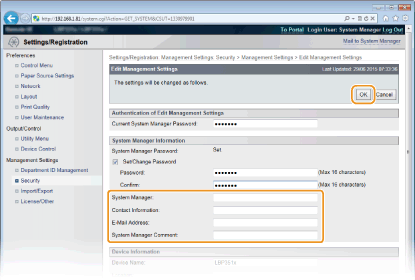
[System Manager]
Enter up to 128 characters for the name of an administrator.
Enter up to 128 characters for the name of an administrator.
[Contact Information]
Enter up to 128 characters for the contact information of the administrator.
Enter up to 128 characters for the contact information of the administrator.
[E-Mail Address]
Enter up to 64 alphanumeric characters for the e-mail address of the administrator.
Enter up to 64 alphanumeric characters for the e-mail address of the administrator.
[System Manager Comment]
Enter up to 128 characters for comments of the administrator.
Enter up to 128 characters for comments of the administrator.
 |
|
Be sure to remember the password that you have set. If you have forgotten the password, contact your local authorized Canon dealer or the Canon help line.
|