
Specifying IP Addresses for Firewall Rules
You can either limit communication to only devices with specified IP addresses, or block devices with specified IP addresses but permit other communications. You can specify a single IP address or a range of IP addresses. For data reception, you can specify IP addresses by specifying port numbers.
 |
|
Up to 16 IP addresses (or ranges of IP addresses) can be specified for both IPv4 and IPv6.
The maximum number of port numbers that can be specified for a single IP address is 50.
The packet filters described in this section control communications over TCP, UDP, and ICMP.
|
1
Start the Remote UI and log on in Management Mode. Starting Remote UI
2
Click [Settings/Registration].
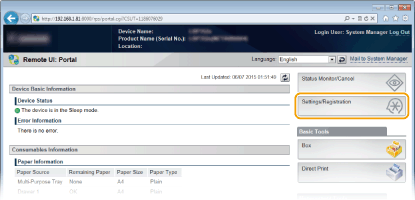
3
Click [Security]  [IP Address Filter].
[IP Address Filter].
 [IP Address Filter].
[IP Address Filter].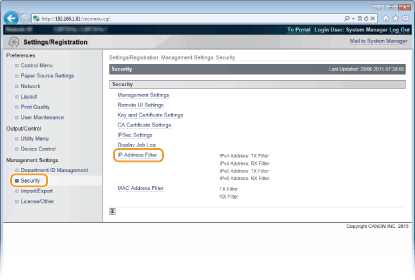
4
Click [Edit] for the filter type that you want to use.
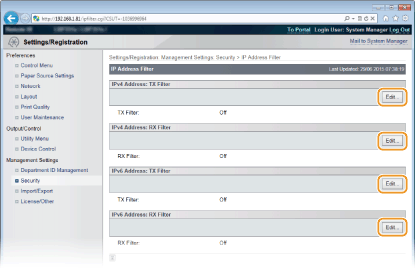
[IPv4 Address: TX Filter]
Select to restrict sending data from the machine to a computer by specifying IPv4 addresses.
Select to restrict sending data from the machine to a computer by specifying IPv4 addresses.
[IPv4 Address: RX Filter]
Select to restrict receiving data from the machine to a computer by specifying IPv4 addresses and the port number.
Select to restrict receiving data from the machine to a computer by specifying IPv4 addresses and the port number.
[IPv6 Address: TX Filter]
Select to restrict sending data from the machine to a computer by specifying IPv6 addresses.
Select to restrict sending data from the machine to a computer by specifying IPv6 addresses.
[IPv6 Address: RX Filter]
Select to restrict receiving data from the machine to a computer by specifying IPv6 addresses and the port number.
Select to restrict receiving data from the machine to a computer by specifying IPv6 addresses and the port number.
5
Specify the settings for packet filtering.
 For TX Filter
For TX Filter
Select the default policy to allow or reject the communication of other devices with the machine, and then specify IP addresses for exceptions.
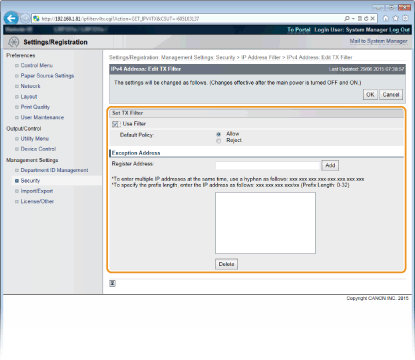
|
1
|
Select the [Use Filter] check box and click the [Reject] or [Allow] radio button for the [Default Policy].
[Use Filter]
Select the check box to restrict communication. Clear the check box to disable the restriction. [Default Policy]
Select the precondition to allow or reject the communication of other devices with the machine.
|
||||
|
2
|
Specify address exceptions.
Enter the IP address (or the range of IP addresses) in [Register Address] and click [Add].
 Check for entry errors
If IP addresses are incorrectly entered, you may be unable to access the machine from the Remote UI, in which case you need to set <Address Filter> to <Off>. Address Filter
 When you have selected [Reject] under [Default Policy]
Neither multicast packets nor broadcast packets can be filtered.
Deleting an IP address from exceptions
Select an IP address and click [Delete].
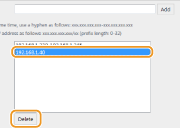 |
||||
|
3
|
Click [OK].
|
 For RX Filter
For RX Filter
When selecting [Allow] under [Default Policy], specify the IP addresses of devices whose communication with the machine should be blocked. When selecting [Reject] under [Default Policy], specify the IP addresses of devices that should be able to communicate with the machine.
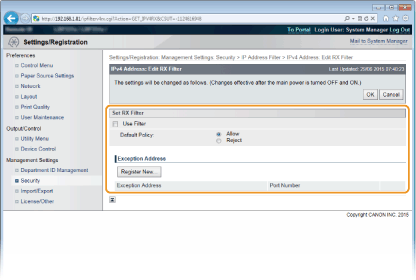
|
1
|
Click [Register New].
|
||||
|
2
|
Specify address exceptions.
Enter the IP address (or the range of IP addresses) in [Register Address].
To specify a port number, select the [Specify Port Number] check box, enter a port number (1 to 65535) in [Port Number], and click [Add].
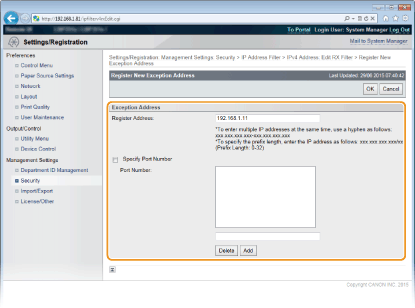  Check for entry errors
If IP addresses or the port numbers are incorrectly entered, you may be unable to access the machine from the Remote UI, in which case you need to set <Address Filter> to <Off>. Address Filter
 To delete a set port number
Select the port number to delete, and click [Delete].
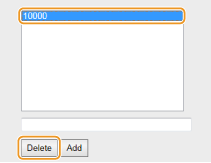 |
||||
|
3
|
Click [OK].
|
||||
|
4
|
Select the [Use Filter] check box and click the [Reject] or [Allow] radio button for the [Default Policy].
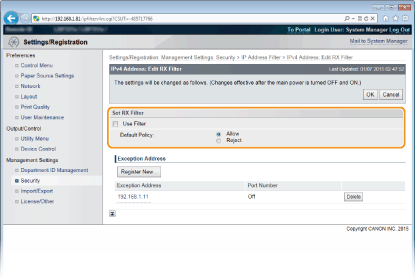 [Use Filter]
Select the check box to restrict communication. Clear the check box to disable the restriction. [Default Policy]
Select the precondition to allow or reject the communication of other devices with the machine.
 Deleting an IP address from exceptions
Select an IP address to delete, and click [Delete].
 |
||||
|
5
|
Click [OK].
|
6
Perform a hard reset.
Click [Device Control], select [Hard Reset], and then click [Execute].
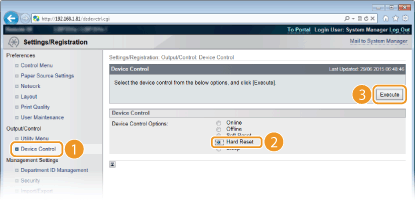
The settings are enabled after the hard reset is performed.
 |
Using the operation panelYou can also enable or disable IP address filtering from the Setting menu of the operation panel. Address Filter
|