Making the Best Use of the Machine by Utilizing Applications
You can use an appropriate application that enables you to print by operating the machine from your mobile device. The machine supports a dedicated application from Canon and various other applications. You can select the most appropriate application to your mobile device, the purpose, the situation, and so on.
Printing via Canon PRINT Business
You can print from mobile devices that support iOS/Android. When printing, it is not necessary to perform operations on the machine. For more information on supported operating systems, detailed setting methods, and operating procedures, see the application's help or the Canon website (http://www.canon.com/).
Printing with Canon Print Service
You can easily print from the menu of applications that support the Android print subsystem. For more information on supported operating systems and detailed settings and procedures, see the Canon website (http://www.canon.com/).
Using Google Cloud Print
You can print from an application or service that supports Google Cloud Print. You can print by remotely operating the machine at any time and from anywhere, for example even while you are on the go. Using Google Cloud Print
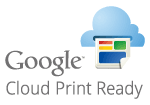
Printing with Mopria®
This machine also supports Mopria®. Using Mopria® allows you to print with printers of different models from different manufacturers by using common operations and common settings. For example, assume that Mopria® compatible printers of different models from different manufacturers are installed in your office, at your place, or at places you are visiting. You can then print with any of those printers by using Mopria® without the need to install the respective dedicated applications on them. For details about the models supporting Mopria® and the system requirements, see http://www.mopria.org.
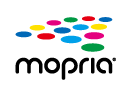
Viewing Mopria® Settings
Log on to the Remote UI in Management Mode (Starting Remote UI)  [Settings/Registration]
[Settings/Registration]  [Network]
[Network]  [Mopria Settings]
[Mopria Settings]  [Edit]
[Edit]  Check that the [Use Mopria] check box is selected
Check that the [Use Mopria] check box is selected  [OK]
[OK]
 [Settings/Registration]
[Settings/Registration]  [Network]
[Network]  [Mopria Settings]
[Mopria Settings]  [Edit]
[Edit]  Check that the [Use Mopria] check box is selected
Check that the [Use Mopria] check box is selected  [OK]
[OK]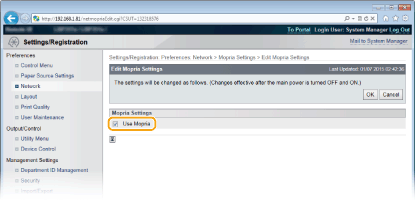
Printing from Windows Phone (Windows 10 Mobile and Later)
You can perform printing from a Windows Phone without downloading a dedicated application or installing a driver. Make sure that the <WSD Print>, <WSD Browsing>, and <Multicast Discovery> settings in <WSD> are enabled. WSD