
Setting Up Print Server
With a print server, you can reduce the load on the computer that you print from. The print server also enables each computer to install printer drivers over the network, which saves you the trouble of installing printer drivers on each computer by using the DVD-ROM. To set up a computer on the network as a print server, configure the settings for sharing the printer.
 |
|
To perform the following procedure, log on to your computer with an administrator account.
You may be unable to install printer drivers over the network depending on the operating system and the bit architecture (32-bit or 64-bit) of the print server and client computers.
When implementing a print server in a domain environment, consult your Network Administrator.
|
 |
To carry out Department ID Management when using a print serverCanon Driver Information Assist Service must be added during the printer driver installation. For more information, see the Printer Driver Installation Guide.
|
1
Open the printer folder. Displaying the Printer Folder
2
Right-click your printer icon and click [Printer properties] or [Properties].
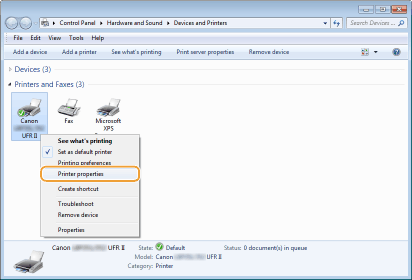
3
Click the [Sharing] tab, select [Share this printer], and enter the share name of the machine.
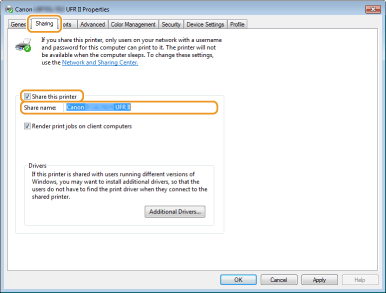

When [Change Sharing Options] is displayed
Click [Change Sharing Options].
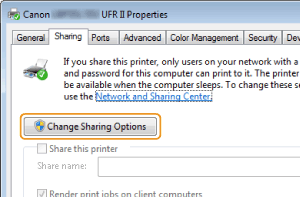
4
Install additional drivers as necessary.

This operation is required if you want to install printer drivers in other computers running a different bit architecture via the print server.
|
1
|
Click [Additional Drivers].
|
||||||
|
2
|
Select the check box for the bit architecture that other computers are running, and click [OK].
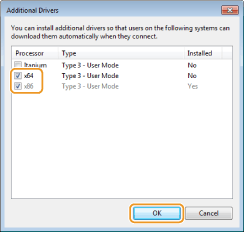 Select additional drivers from the following, according to the operating system of the print server.
 If you do not know whether your Windows Vista/7/8/10/Server 2008/Server 2012 is a 32-bit or 64-bit operating system, see Checking the Bit Architecture.
|
||||||
|
3
|
Insert the User Software DVD-ROM into the drive on the computer, and click [Browse].
|
||||||
|
4
|
Specify the folder that contains additional drivers, select the INF file, and then click [Open].
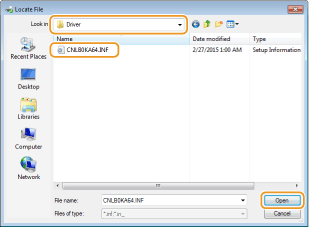 Select the folder as shown below according to the operating system of the print server.
If the print server runs a 32-bit operating system
Select [UFR II]-your language-[x64]-[Driver] folder on the User Software DVD-ROM.
If the print server runs a 64-bit operating system
Select [UFR II]-your language-[32BIT]-[Driver] folder on the User Software DVD-ROM.
|
||||||
|
5
|
Click [OK].
Installation of the additional drivers starts. Wait until the [Sharing] tab is displayed back.
 When [User Account Control] is displayed
Click [Yes].
|
5
Click [OK].
Installing Printer Drivers on a Computer via the Print Server
1
Locate the shared printer in the print server. Displaying Shared Printers in the Print Server
2
Double-click the shared printer.
3
Follow the on-screen instructions to install the printer drivers.