Paper Creases or Curls
Paper Creases
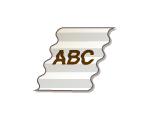
 Is paper loaded correctly?
Is paper loaded correctly?
If paper is not loaded below the load limit line or the load limit guide or is loaded obliquely, it may crease.
 Are you using paper that has absorbed moisture?
Are you using paper that has absorbed moisture?
Replace with appropriate paper.
 Are you using appropriate paper?
Are you using appropriate paper?
Check usable paper, and replace with appropriate paper.
 Do creases form when you print on thin paper?
Do creases form when you print on thin paper?
Change the setting of <Reduce Waving (Thin)>. Selecting <On> may improve the problem.

If you select <On>, printouts may be faded.
 Does this occur when you print on plain paper or envelopes?
Does this occur when you print on plain paper or envelopes?
On the printer driver, change the setting of [Wrinkle Adjustment]. The problem may be improved by [Mode 1] when printing on paper whose type is Plain/Plain L/Plain L2, or by [Mode 2] when printing on envelopes.
[Finishing] tab  [Advanced Settings]
[Advanced Settings]  [Wrinkle Adjustment]
[Wrinkle Adjustment]  Select the mode
Select the mode
 [Advanced Settings]
[Advanced Settings]  [Wrinkle Adjustment]
[Wrinkle Adjustment]  Select the mode
Select the mode
If you select [Mode 1], the printing speed will be slower.
If you select [Mode 2], printed images may be smudged.
Paper Curls
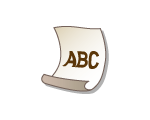
 Are you using paper that has absorbed moisture?
Are you using paper that has absorbed moisture?
Replace with appropriate paper.
When the current setting of the paper type is <Plain>, change it to <Plain L>.
For the relevant paper source, set <Curl Correction> to <On>.

If you select <On>, the print speed may be slower. Also, printouts may be faded.
 Are you using appropriate paper?
Are you using appropriate paper?
Check usable paper, and replace with appropriate paper. Also, specify the paper size and type settings properly.
Turn over the paper (front to back) so that the print side is changed, and then reload the paper.

Rarely, the symptoms may worsen depending on the type of paper you are using. In that case, get the print side back to original.