Adjusting Print Position
If a document is printed off-center or out of the printable range, adjust the print position. You can adjust the print position for each paper source. You can adjust the print position in the range -5.0 to +5.0 mm in vertical direction, and in the range -3.0 to +3.0 mm in horizontal direction, both in increments of 0.1 mm.
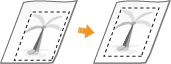
Checking the Direction and Distance to Adjust
When you adjust the print position, specify the direction using "+" and "-" and the distance using "mm." For <Adjust Vertically (Front Side)>/<Adjust Vertically (Back Side)>, specify a value with a "+" sign to shift the print position in the up-to-down direction. For <Adjust Horizontally (Front Side)>/<Adjust Horizontally (Back Side)>, specify a value with a "+" sign to shift the print position in the left-to-right direction. To shift in the reverse direction, specify a value with a "-" sign.
|
<Adjust Vertically (Front Side)>/<Adjust Vertically (Back Side)>
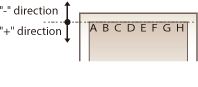 |
|
<Adjust Horizontally (Front Side)>/<Adjust Horizontally (Back Side)>
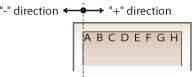 |
1
Press  .
.
 .
.2
Use  /
/ to select <Adjustment/Maintenance>, and press
to select <Adjustment/Maintenance>, and press  .
.
 /
/ to select <Adjustment/Maintenance>, and press
to select <Adjustment/Maintenance>, and press  .
.3
Select <Adjust Print Position>, and press  .
.
 .
.4
Select the paper source, and press  .
.
 .
.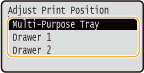
5
Select the combination of adjustment direction and printing side, and press  .
.
 .
.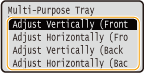
6
Set an adjustment value.
Use  /
/  to move the cursor, and use
to move the cursor, and use  /
/ to switch between "+" and "-" and to increase or decrease the value.
to switch between "+" and "-" and to increase or decrease the value.
 /
/  to move the cursor, and use
to move the cursor, and use  /
/ to switch between "+" and "-" and to increase or decrease the value.
to switch between "+" and "-" and to increase or decrease the value.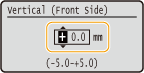
7
Press  .
.
 .
.|
Adjusting Print Position for All Print Jobs
|
|
You can use <Printer Settings> in the setting menu of the operation panel to adjust the print position for all print jobs regardless of the paper source. You can adjust the print position in the range of -50.0 to +50.0 mm in 0.5 mm increments in vertical/horizontal direction.
|