
Setting Up Connection by Selecting a Wireless Router
You can search the wireless routers (or access points) available for connection and select one from the display of the machine. For the network key, enter a WEP key or PSK. Before selecting a wireless router, check and write down the required setup information, including the SSID and network key (Checking the SSID and Network Key).
 |
Security settingsIf the wireless connection is set up by selecting a wireless router, the WEP authentication method is set to <Open System> or the WPA/WPA2 encryption method is set to <Auto> (AES-CCMP or TKIP). If you want to select <Shared Key> for WEP authentication or <AES-CCMP> for WPA/WPA2 encryption, you need to set up the connection using the manual entry method (Setting Up Connection by Specifying Detailed Settings).
|
1
Press  .
.
 .
.2
Use  /
/ to select <Network Settings>, and press
to select <Network Settings>, and press  .
.
 /
/ to select <Network Settings>, and press
to select <Network Settings>, and press  .
.If the logon screen appears, enter the correct ID and PIN using the numeric keys, and then press  . Logging on to the Machine
. Logging on to the Machine
 . Logging on to the Machine
. Logging on to the Machine3
Select <Wireless LAN Settings>, and press  .
.
 .
.4
Read the message that is displayed, and press  .
.
 .
.5
Select <SSID Settings>, and press  .
.
 .
.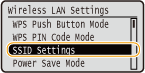
6
Select <Select Access Point>, and press  .
.
 .
.The machine starts searching for available wireless routers.
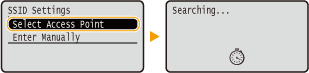

If <Cannot find the access point.> is displayed
7
Select a wireless LAN router, and press  .
.
 .
.Select the router whose SSID matches the one that you have written down.
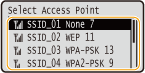

If your wireless router is not found
Check whether the machine is properly installed and ready to connect to the network. Installation/Settings Problems
8
Enter the network key that you have written down.
|
|
WEP
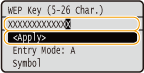 |
|
WPA-PSK or WPA2-PSK
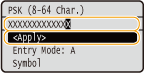 |
|
|
|
|
|
|
|
|
|
9
Select <Yes>, and press  .
.
 .
.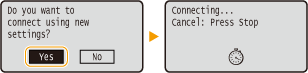

If an error message is displayed during setup
Press  , check whether the network key is correct, and return to step 5.
, check whether the network key is correct, and return to step 5.
 , check whether the network key is correct, and return to step 5.
, check whether the network key is correct, and return to step 5.10
Check that the Wi-Fi indicator is blinking on the operation panel.
The Wi-Fi indicator blinks when a wireless router is detected.
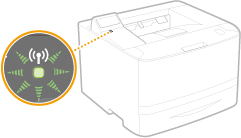
When the setup is completed, the screen below is displayed, and approximately 2 seconds later, the Wi-Fi indicator lights up.
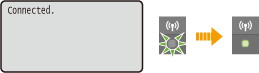
Wait approximately 2 minutes until the IP address settings of the machine are completed.

Signal strength
When more than one wireless router is available for connection, the machine connects to the device with the strongest signal. Signal strength is measured using RSSI (Received Signal Strength Indication).
 |
Reducing power consumptionYou can set the machine to enter <Power Save Mode> based on signals emitted from the wireless router. Power Save Mode
If the IP address of the machine has changedIn a DHCP environment, the IP address of the machine may be changed automatically. If this happens, the connection is maintained as long as the machine and the computer belong to the same subnet.
|