Installing e-Manual
Install the e-Manual on your computer by using the DVD-ROM that comes with the machine.
1
Insert the User Software and Manuals DVD-ROM into the drive on the computer.
Select a language and click [OK] if you are prompted to do so.
If the [Software Programs/Manuals Setup] screen does not appear, remove the DVD-ROM from the drive and insert it again, or see Displaying the [Software Programs/Manuals Setup] Screen.
If [AutoPlay] is displayed, click [Run MInst.exe].
2
Click [Installation].
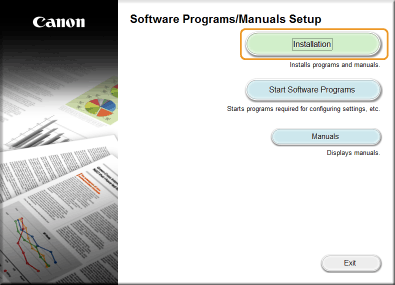
3
Clear all the check boxes except for [Manuals], and click [Install].
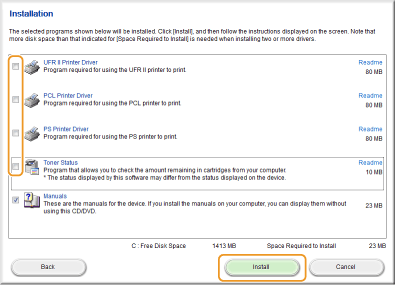
4
Read the License Agreement and click [Yes] to agree.
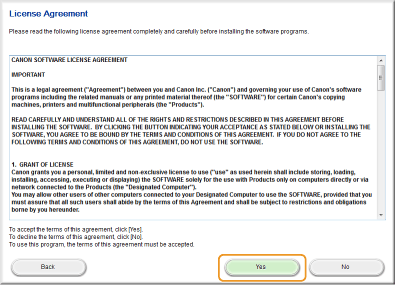
5
Select the folder in which to install the e-Manual, and click [Install].
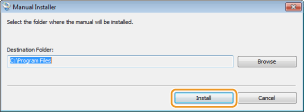
The installation begins.
Wait a moment. This process may take some time.
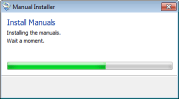
6
Click [Exit].
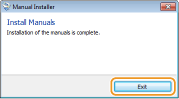
7
Click [Next]  [Exit].
[Exit].
 [Exit].
[Exit].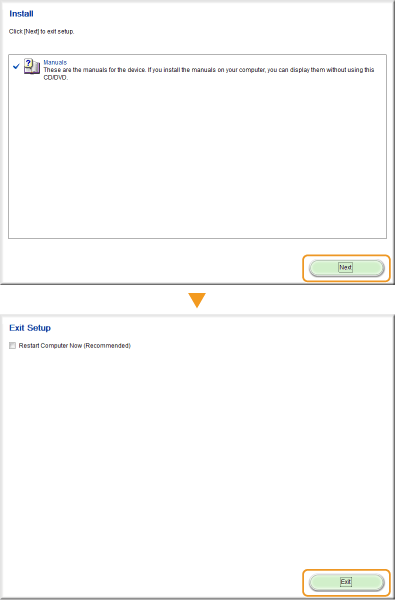
Viewing the e-Manual
Double-click the shortcut icon of the e-Manual on the desktop.

 |
If a security warning message appearsClick [Allow blocked content].
 |
|
TIPS for Viewing the e-Manual Directly from the DVD-ROM
|
||||||
|