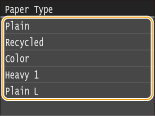Specifying Paper Size and Type in the Paper Drawer
 |
|
To specify a custom paper size, you need to register that size before hand. Registering a Custom Paper Size
|
1
Press  and tap <Menu>.
and tap <Menu>.
 and tap <Menu>.
and tap <Menu>.
2
Tap <Paper Settings>.
3
Tap <Drawer 1> or <Drawer 2>.
<Drawer 2> is displayed only when the optional paper feeder is installed.
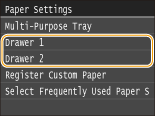
4
Select the paper size.
If the loaded paper size is not displayed, tap <Other Sizes>.
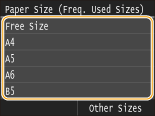

About <Free Size>
If you frequently change sizes of paper to load, you can specify <Free Size>, which saves you the trouble of changing the paper size setting each time you print. You can make a setting so that an error message will be displayed when the paper size set in the printer driver is rather different from the size of the loaded paper. Action When Free Paper Size Mismatch
5
Select the paper type.