
Powering OFF at a Fixed Time
You can make a setting so that the power is automatically tuned OFF at a specified time on each day of the week. This allows you to avoid useless power consumption that may occur due to failure to turn OFF the power. By default, this function is disabled.
1
Start the Remote UI and log on in System Manager Mode. Starting Remote UI
2
Click [Settings/Registration].
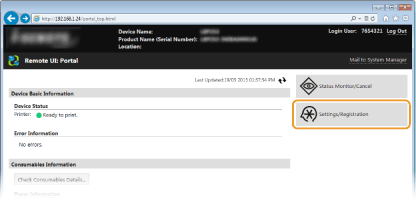
3
Click [Timer Settings]  [Edit].
[Edit].
 [Edit].
[Edit].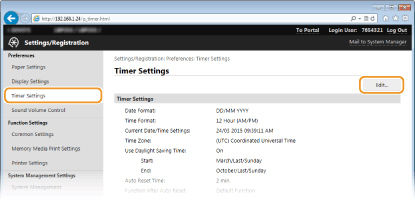
4
Select the check box for [Set Auto Shutdown Weekly Timer], and set the time to turn OFF the power.
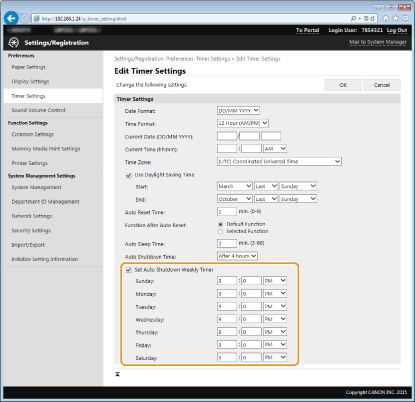
[Set Auto Shutdown Weekly Timer]
Selecting the check box allows you to set the time to turn OFF the power on each day of the week.
Selecting the check box allows you to set the time to turn OFF the power on each day of the week.
[Sunday] to [Saturday]
Enter the desired time to turn OFF the power. For any day of the week, leaving the time field blank means that the auto shutdown function is disabled for that day.
Enter the desired time to turn OFF the power. For any day of the week, leaving the time field blank means that the auto shutdown function is disabled for that day.
5
Click [OK].
 |
If the power is not turned OFF automatically at the specified timeWhen the [Processing/Data] indicator is lit up or blinking
When the menu screen or Check Counter screen is displayed
When a USB Print preview is displayed
When settings data is being imported/exported
When the firmware is being updated
If the power cannot be turned OFF automatically at the specified time, a retry will be performed up to ten times at intervals of one minute. If the power cannot be turned OFF even after ten retries, auto shutdown will be impossible for that day.
|