Common Settings
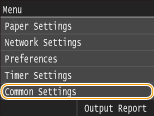 |
|
All the settings for paper feed method are listed with short descriptions.Default settings are marked with a dagger (
 ). ). |
 |
Asterisks (*)Settings marked with an asterisk (*) are only available when the optional paper feeder (drawer 2) is attached.
|
Switch Paper Feed Method
Specify this setting when you print a document on paper with logos. To print on paper with logos, you need to change how the paper loaded in the paper source is facing depending on whether you are performing 1- or 2-sided printing. However, if you change the setting to <Print Side Priority>, you can use just the same way of paper loading (which side up or down) both for 1- and 2-sided printing (the logo side face up when using the paper drawer, or the logo side face down when using the multi-purpose tray). For more information, see Loading Preprinted Paper.
|
Multi-Purpose Tray
Speed Priority
 Print Side Priority
Drawer 1
Speed Priority
 Print Side Priority
Drawer 2*
Speed Priority
 Print Side Priority
|
<Menu>  <Common Settings>
<Common Settings>  <Switch Paper Feed Method>
<Switch Paper Feed Method>  Select the paper source
Select the paper source  Select <Speed Priority> or <Print Side Priority>
Select <Speed Priority> or <Print Side Priority> 

 <Common Settings>
<Common Settings>  <Switch Paper Feed Method>
<Switch Paper Feed Method>  Select the paper source
Select the paper source  Select <Speed Priority> or <Print Side Priority>
Select <Speed Priority> or <Print Side Priority> 

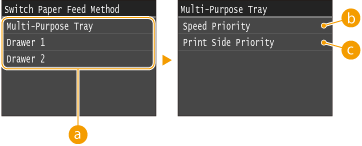
 Paper Sources
Paper Sources
Select the paper source that you want to change the setting for.
 <Speed Priority>
<Speed Priority>
When using paper that has been preprinted with a logo, you need to change how it is facing when you perform 1-sided and 2-sided printing.

We recommend selecting <Speed Priority> if you do not need to consider which side to print on.
 <Print Side Priority>
<Print Side Priority>
To print on a specific side of paper, you do not need to flip over paper in the paper source whether 1- or 2-sided printing is selected.

If <Print Side Priority> is set for a paper source that is loaded with paper you cannot use for 2-sided printing (Paper), <Speed Priority> is applied to the paper source instead. In this case, you need to load the paper in the same way as when <Speed Priority> is selected (Loading Preprinted Paper).
1-sided printing speed may be slower when <Print Side Priority> is selected.