
Setting Up Connection Using WPS PIN Code Mode
If your wireless router supports WPS PIN code mode, generate a PIN code with the machine and register the code to the networking device.
 |
|
How to operate the wireless router may vary on each device. See the instruction manuals for your networking device for help.
|
From a Computer
1
Access your wireless router from a computer and display the screen for entering a WPS PIN code.
For more information, see the instruction manuals for your networking device.
From the Operation Panel
2
Tap <Menu> in the Home screen.
3
Tap <Network Settings>.
If the logon screen appears, enter the correct ID and PIN using the numeric keys, and then press  . Logging on to the Machine
. Logging on to the Machine
 . Logging on to the Machine
. Logging on to the Machine4
Tap <Wireless LAN Settings>.
5
Read the message that is displayed, and tap <OK>.
6
Tap <WPS PIN Code Mode>.
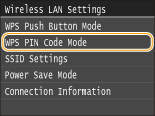
7
Tap <Yes>.
A PIN code is generated.
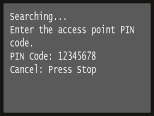
From a Computer
8
Register the generated PIN code to the wireless router.
Register the PIN code on the setup screen displayed in step 1.
The PIN code must be registered within 10 minutes after tapping <Yes> in step 7.

If an error message is displayed during setup
Tap <Close> and return to step 6.
From the Operation Panel
9
Check that the Wi-Fi indicator is blinking on the operation panel.
The Wi-Fi indicator blinks when a wireless router is detected.
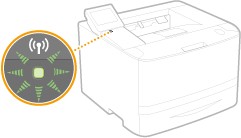
When the setup is completed, the screen below is displayed, and approximately 2 seconds later, the Wi-Fi indicator lights up.
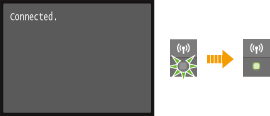
Wait approximately 2 minutes until the IP address settings of the machine are completed.

Signal strength
When more than one wireless router is available for connection, the machine connects to the device with the strongest signal. Signal strength is measured using RSSI (Received Signal Strength Indication).
 |
Reducing power consumptionYou can set the machine to enter <Power Save Mode> based on signals emitted from the wireless router. Power Save Mode
If the IP address of the machine has changedIn a DHCP environment, the IP address of the machine may be changed automatically. If this happens, the connection is maintained as long as the machine and the computer belong to the same subnet.
|