
Checking the Printing Status and Log
You can check the current print statuses and the logs for printed documents.
 |
|
When <Display Job Log> is set to <Off>, you cannot check the communication logs. Display Job Log
|
|
Useful in the Following Cases
|
|
When your documents are not printed for a long time, you may want to see the waiting list of the documents waiting to be printed.
When you cannot find your printouts that you thought had been printed, you may want to see whether an error has occurred.
|
1
Press  .
.
 .
.2
Use  /
/ to select <Print Job>, and press
to select <Print Job>, and press  .
.
 /
/ to select <Print Job>, and press
to select <Print Job>, and press  .
.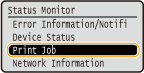
3
Check the print statuses or logs.
 To check the print statuses
To check the print statuses
|
1
|
Select <Job Status>, and press
 . .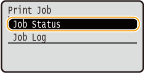 |
|
2
|
Select the document whose status you want to check, and press
 . .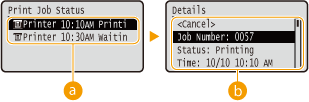  <Print Job Status> <Print Job Status>Displays a list of the documents that are being processed or are waiting to be processed.
 <Details> <Details>Displays detailed information about the document selected from the list.
|
 To check the print logs
To check the print logs
|
1
|
Select <Print Job Log>, and press
 . .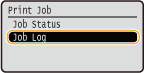 |
|
2
|
Select the document whose log you want to check, and press
 . .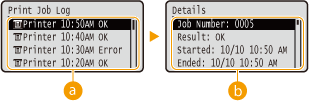  <Print Job Log> <Print Job Log>Displays a list of the documents that were printed. <OK> is displayed when a document was printed successfully, and <Error> is displayed when a document failed to be printed because it was canceled or there was some error.
 <Details> <Details>Displays detailed information about the document selected from the list. The displayed document name or user name may not reflect the actual document or user name.
 If the <Result> column shows a three-digit number
This number represents an error code. See When an Error Code Appears.
|