
Loading Paper in the Multi-Purpose Tray
When you want to print on paper that is not loaded in the paper drawer, load the paper in the multi-purpose tray. Load the paper that you usually use in the paper drawer. Loading Paper in the Paper Drawer
 |
Make sure to load paper in portrait orientation*Paper cannot be loaded in landscape orientation. Make sure to load the paper in portrait orientation, as shown in the illustrations below.
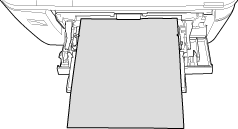 * Custom size paper can only be loaded in landscape orientation. For custom size paper that can be loaded in the multi-purpose tray, see Paper.
|
1
Open the cover.
Hold the top center of the cover to open it.
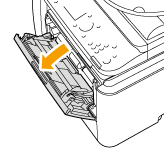
2
Pull out the paper tray and the tray extension.
Pull out the tray extension when loading large paper.
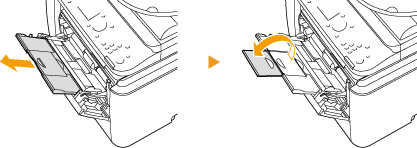
3
Spread the paper guides apart.
Slide the paper guides outward.
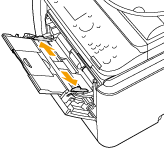
4
Insert the paper into the multi-purpose tray until the paper stops.
Load the paper with the print side face up.
Fan the paper stack well, and tap it on a flat surface to align the edges.
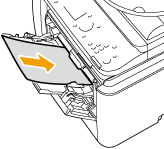

Do not exceed the load limit guide when loading paper
Make sure that the paper stack does not exceed the load limit guide ( ). Loading too much paper can cause paper jams.
). Loading too much paper can cause paper jams.
 ). Loading too much paper can cause paper jams.
). Loading too much paper can cause paper jams.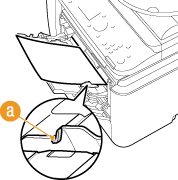

When loading envelopes or paper with a logo, see Loading Envelopes or Loading Preprinted Paper.
5
Align the paper guides against the edges of the paper.
Slide the paper guides inward until they are aligned securely against the edges of the paper.
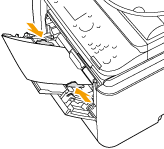

Align the paper guides securely against the edges of the paper
Paper guides that are too loose or too tight can cause misfeeds or paper jams.
»
|
Printing on the Back Side of Printed Paper (Manual 2-Sided Printing)
|
|
You can print on the back side of printed paper. Flatten any curls on the printed paper and insert it into the multi-purpose tray, with the side to print face up (previously printed side face down).
Load one sheet of paper each time you print.
You can use only the paper printed with this machine.
You cannot print on the side that has previously been printed on.
|