Limiting the Paper Sizes Displayed
You can ensure that only frequently used paper sizes are shown in the screen for selecting the paper size setting.
1
Press  and tap <Paper Settings>.
and tap <Paper Settings>.
 and tap <Paper Settings>.
and tap <Paper Settings>.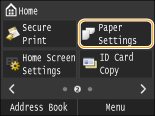
2
Tap <Select Frequently Used Paper Sizes>.

3
Tap <Multi-Purpose Tray>, <Drawer 1>, or <Drawer 2>.
<Drawer 2> is displayed only when the optional paper feeder (drawer 2) is installed.
4
Clear the check boxes for paper sizes you do not want displayed.
Ensure that only the check boxes for frequently used paper sizes are selected.
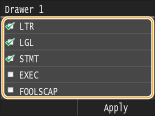

Paper sizes that are not selected can be viewed by tapping <Other Sizes> in the paper size setting selection screen.
5
Tap <Apply>.