
Fixing Unit
Dirt may adhere to the fixing units inside the machine and cause black streaks to appear on printouts. To clean the fixing unit, perform the following procedure. Note that you cannot clean the fixing unit when the machine has documents waiting to be printed. To clean the fixing unit, you need plain A4 or Letter size paper. Set the paper in the paper drawer or multi-purpose tray before performing the following procedure. Loading Paper
 |
|
Cleaning consumes the toner cartridge. Make sure that there is sufficient toner cartridge remaining beforehand. Checking the Amount Remaining in the Toner Cartridge
|
1
Press  and tap <Menu>.
and tap <Menu>.
 and tap <Menu>.
and tap <Menu>.2
Tap <Adjustment/Maintenance>.
3
Tap <Clean Fixing Assembly>.
4
Check that the size and type of paper displayed is loaded in the machine, and tap <OK>.
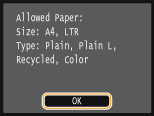
5
Tap <Start>.
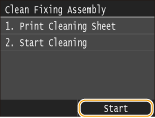
The cleaning sheet is printed out.
6
Load the printed cleaning sheet in the multi-purpose tray, with the printed side face down.


If paper remains in the multi-purpose tray
Remove the loaded paper before loading the cleaning sheet.
7
Tap <OK>.
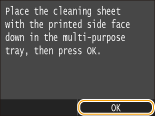
Cleaning starts. When the <Finished.> message is displayed approximately 60 seconds later, press  to return to the Home screen.
to return to the Home screen.
 to return to the Home screen.
to return to the Home screen.