
Adjusting the Gradation and Density for Copy Jobs
Gradation refers to the dark to light continuum of shades of a color. The more shades in the gradations of colors that are printed, the more natural printouts seem. If color reproducibility becomes poor and the density and brightness of printouts differs markedly from the originals, perform the appropriate auto adjustment. This adjustment improves the results of copies and memory media print. For correcting copy images, an adjustment image will be printed and scanned. Note that you cannot perform this adjustment while performing some functions, including, scanning, and printing.
 |
|
Adjustments may not be performed effectively if there is not sufficient toner cartridge remaining.
|
1
Press  and tap <Menu>.
and tap <Menu>.
 and tap <Menu>.
and tap <Menu>.2
Select <Adjustment/Maintenance>  <Adjust Copy Image>.
<Adjust Copy Image>.
 <Adjust Copy Image>.
<Adjust Copy Image>.3
Check that the size and type of paper displayed on the screen is loaded in the machine, and tap <OK>.
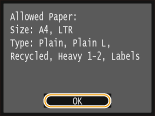
4
Confirm the procedure, and tap <Start>.

Printing of an adjustment image starts.

5
Open the feeder after the screen displayed during printing disappears.
6
Place the printed adjustment sheet on the platen glass with the print side face down.
Place the adjustment sheet so that the black line ( ) is toward the left side of the machine.
) is toward the left side of the machine.
 ) is toward the left side of the machine.
) is toward the left side of the machine.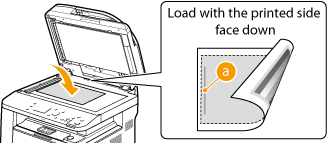
7
Gently close the feeder.
8
Press  .
.
 .
.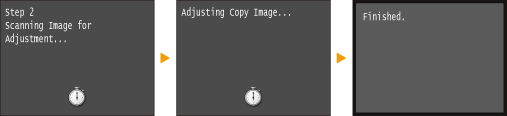
The adjustment image is scanned and adjustment starts. In approximately 8 seconds, the adjustment is finished.
9
Open the feeder, and remove the adjustment image.
10
Gently close the feeder.
 |
If the <Could not perform correction.> message is displayedDid you load plain/recycled/heavy paper or label of A4 or Letter size?
Did you place the adjustment sheet on the platen glass with the adjustment image printed side face down, with the black line toward the left side of the machine?
Has a paper jam occurred? Clearing Jams
Is the amount remaining in toner cartridge required for correction sufficient? If the amount remaining in a toner cartridge is low, it is recommended that you replace toner cartridges. Checking the Amount Remaining in the Toner Cartridge
|