Basic Copy Operations
1
Place the document(s). Placing Documents
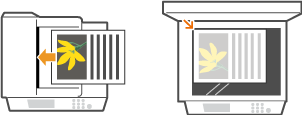
2
Press  and tap <Copy>.
and tap <Copy>.
 and tap <Copy>.
and tap <Copy>.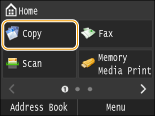
3
Enter the number of copies using the numeric keys.
Enter a quantity from 1 to 999.
Press  to cancel the entered quantity.
to cancel the entered quantity.
 to cancel the entered quantity.
to cancel the entered quantity.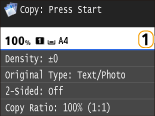
4
Specify the copy settings as necessary.
Tap the item you want to set. Various Copy Settings
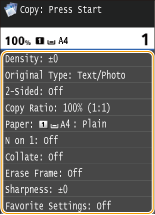
5
Press  .
.
 .
.Copying starts.
To cancel copying, tap <Cancel>  <Yes>. Canceling Copies
<Yes>. Canceling Copies
 <Yes>. Canceling Copies
<Yes>. Canceling Copies When placing documents in the feeder in step 1
When placing documents in the feeder in step 1
The document is automatically scanned.
 When placing documents on the platen glass in step 1
When placing documents on the platen glass in step 1
Depending on the copy settings you made, the screen for selecting the document size and paper source are displayed when copying multiple documents. Follow the procedure below.
|
1
|
Select the document size.
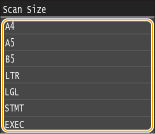 |
|
2
|
Select the paper source that contains the paper you want to use.
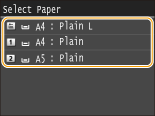 If the screen is not displayed, proceed to step 3.
|
|
3
|
Place the next document on the platen glass, and press
 . .Repeat this step until you finish scanning the entire document.
|
|
4
|
Tap <Start Copying>.
|

When the <Paper Size & Settings Mismatch> or <The memory is full. Scanning will be canceled. Do you want to print?> message is shown in the display. When an Error Message Appears
 |
When copying documents with text or images that extend to the edges of the pageThe edges of the document might not be copied. For more information about the scan margins, see Scan Area.
|
 |
|
If you always want to make copies with the same settings: Changing Default Settings
If you want to register a combination of settings to use when needed: Registering Frequently Used Copy Settings
|