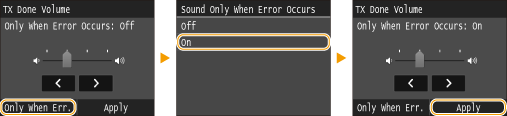Adjusting the Volume
The machine produces sounds in a variety of situations, such as when fax sending is complete or when a paper jam or error occurs. You can set the volume of each of these sounds individually.
Adjusting <Fax Volume> 
1
Press the  (
( ) key.
) key.
 (
( ) key.
) key.2
To change <Fax Volume>, tap  /
/ , and tap <Apply>.
, and tap <Apply>.
 /
/ , and tap <Apply>.
, and tap <Apply>.You can also adjust the volume by flicking the slider.
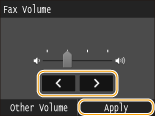
Tap  and move the cursor all the way to the left to mute the sound.
and move the cursor all the way to the left to mute the sound.
 and move the cursor all the way to the left to mute the sound.
and move the cursor all the way to the left to mute the sound.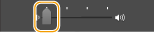
Adjusting <Other Volume>
1
Press  (
( ) key.
) key.
 (
( ) key.
) key.2
Tap <Other Volume>.
3
Select a setting.
|
Setting
|
Description
|
Procedure
|
|
<Ring Tone>
|
Sound produced when an incoming fax is received
|
Go to step 4.
|
|
<TX Done Tone>
|
Sound produced when fax sending is complete
|
|
|
<RX Done Tone>
|
Sound produced when fax receiving is complete
|
|
|
<Scanning Done Tone>
|
Sound produced when fax document scanning is complete
|
|
|
<Entry Tone>
|
Confirmation sound each time a key on the operation panel or button on the display is pressed
|
Select <On> (produce a tone) or <Off> (not produce a tone).
|
|
<Invalid Entry Tone>
|
Sound produced when an invalid key operation is performed, such as when you enter a number outside the valid setting range
|
|
|
<Restock Supplies Tone>
|
Sound produced when a toner cartridge is almost empty
|
|
|
<Warning Tone>
|
Sound produced when a paper jam or other error occurs
|
|
|
<Job Done Tone>
|
Sound produced when an operation such as copying or scanning is complete
|
|
|
<Energy Saver Alert>
|
Sound produced when the machine enters or exits sleep mode
|
|
|
<Original in Feeder Detection Tone>
|
Sound produced when an original is loaded in the feeder
|
4
Use  /
/ to set volume, tap <Apply>.
to set volume, tap <Apply>.
 /
/ to set volume, tap <Apply>.
to set volume, tap <Apply>.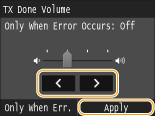
Tap  and move the cursor all the way to the left to mute the sound.
and move the cursor all the way to the left to mute the sound.
 and move the cursor all the way to the left to mute the sound.
and move the cursor all the way to the left to mute the sound.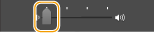
 For sound to be produced only when an error has occurred
For sound to be produced only when an error has occurred
Tap <Only When Err.>  <On>
<On>  <Apply>.
<Apply>.
 <On>
<On>  <Apply>.
<Apply>.