
Loading Settings Data from a USB Memory Device
Load (import) data that was exported from the machine to a USB memory device. You can also import machine settings data from another machine if it is the same model as your machine.
 |
|
Importing Address Book data will overwrite the Address Book entries currently registered on the machine.
|
1
Connect a USB memory device to the USB port on the front of the machine.


Do not remove the USB memory device or shock or shake the device or the machine when data is being read or written. Also, do not turn OFF the machine while the processing is in progress.
2
Press  and tap <Menu>.
and tap <Menu>.
 and tap <Menu>.
and tap <Menu>.3
Tap <System Management Settings>.
If the logon screen appears, enter the correct ID and PIN using the numeric keys, and then press  . Logging on to the Machine
. Logging on to the Machine
 . Logging on to the Machine
. Logging on to the Machine4
Select <Import/Export of Settings>  <Import>.
<Import>.
 <Import>.
<Import>.5
Check the message and tap <Yes>.
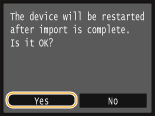
6
Enter the password using the numeric keys, and tap <Apply>.
Enter the password that was set when exporting the data. On how to enter text, see Entering Text.

Importing starts. The machine automatically restarts after the import is complete.
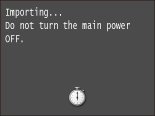

If the <Address Book PIN> screen appears
If a PIN has been set for the Address Book, the <Address Book PIN> screen appears during importing. Enter the Address Book PIN and tap <Apply>. Tap <Skip> to cancel Address Book data importing.
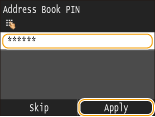
7
Disconnect the USB memory device from the USB port.
|
1
|
Press
 . . |
|
2
|
Press
 . . |
|
3
|
Tap <Device Status>.
|
|
4
|
Tap <Remove Memory Media>.
Wait until the message <The memory media can be safely removed.> is displayed.
|
|
5
|
Disconnect the USB memory device.
|