
Setting a Remote UI PIN
You can set a PIN for access to the Remote UI. All users use a common PIN.
 When Department ID Management is enabled, setting here is not required. Setting the Department ID Management
|
1
Start the Remote UI and log on in System Manager Mode. Starting Remote UI
2
Click [Settings/Registration].
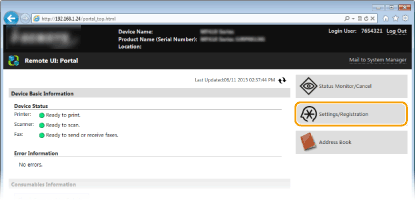
3
Tap [Security Settings]  [Remote UI Settings].
[Remote UI Settings].
 [Remote UI Settings].
[Remote UI Settings].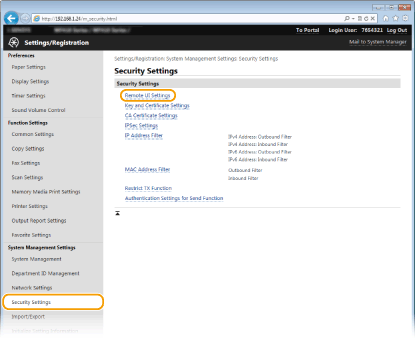
4
Click [Edit].
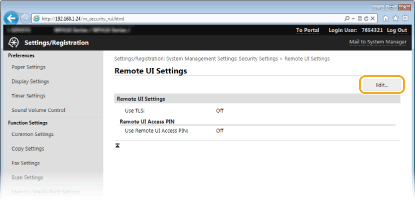
5
Select the [Use Remote UI Access PIN] check box and set the PIN.
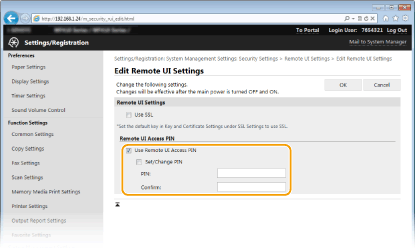
[Use Remote UI Access PIN]
If you select the check box, you must enter a PIN to access the Remote UI.
If you select the check box, you must enter a PIN to access the Remote UI.
[Set/Change PIN]
To set a PIN, select the check box and enter a number of up to seven digits both in the [PIN] and [Confirm] text boxes.
To set a PIN, select the check box and enter a number of up to seven digits both in the [PIN] and [Confirm] text boxes.
6
Click [OK].
 Using the operation panelRemote UI Access PIN settings can also be accessed from <Menu> in the Home screen. Remote UI Settings
If Remote UI settings are initializedThe Remote UI Access PIN is also initialized. After an initialization, reset the PIN. Initializing Menu
|