
Entering Sleep Mode
The sleep mode function reduces the amount of power consumed by the machine by disabling power flow to the operation panel. If no operations will be performed on the machine for a while, such as during a lunch break, you can save power simply by pressing  on the operation panel. You can also use the Auto Sleep Time setting to automatically put the machine into sleep mode if it remains idle for a specified length of time.
on the operation panel. You can also use the Auto Sleep Time setting to automatically put the machine into sleep mode if it remains idle for a specified length of time.
 on the operation panel. You can also use the Auto Sleep Time setting to automatically put the machine into sleep mode if it remains idle for a specified length of time.
on the operation panel. You can also use the Auto Sleep Time setting to automatically put the machine into sleep mode if it remains idle for a specified length of time. 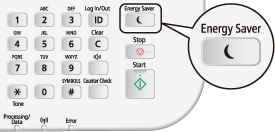
 |
When in sleep modeWhen the machine enters sleep mode,
 lights up yellow green. lights up yellow green.Situations in which the machine does not enter sleep modeWhen the machine is in operation
When the [Processing/Data] indicator is lit up or blinking
When the machine is performing an operation such as adjustment or cleaning
When a paper jam occurs
When the receiver of the external telephone is off the hook
When the menu screen is displayed
When a job is waiting to be scanned to a USB memory device or to a computer
When an error message is displayed on the screen (There are some exceptions. The machine sometimes enters sleep mode when error messages are displayed.)
When the machine is communicating with an LDAP server, etc.
When the SSID/network key screen for Direct Connection is displayed
When settings data is being imported/exported
|
When You Want to Set the Auto Sleep Timer
The factory default settings for the amount of time that elapses before the machine enters auto sleep mode is 3 minutes (the user setting range is 3 to 240 minutes). We recommend using the factory default settings to save the most power. If you want to change the amount of time that elapses before the machine enters auto sleep mode, follow the procedure below.
<Menu>  <Timer Settings>
<Timer Settings>  <Auto Sleep Time>
<Auto Sleep Time>  Set the amount of time that elapses before the machine automatically enters sleep mode
Set the amount of time that elapses before the machine automatically enters sleep mode  <Apply>
<Apply> 

 <Timer Settings>
<Timer Settings>  <Auto Sleep Time>
<Auto Sleep Time>  Set the amount of time that elapses before the machine automatically enters sleep mode
Set the amount of time that elapses before the machine automatically enters sleep mode  <Apply>
<Apply> 

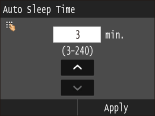
Exiting Sleep Mode
Press  . You can also tap the display or press any key other than
. You can also tap the display or press any key other than  to exit sleep mode.
to exit sleep mode.
 . You can also tap the display or press any key other than
. You can also tap the display or press any key other than  to exit sleep mode.
to exit sleep mode.
 |
|
If an external telephone is connected, the machine exits sleep mode when you take the receiver off the hook.
|