
Receiving I-Faxes
When an I-Fax Arrives
When an I-Fax arrives, the [Processing/Data] indicator on the operation panel blinks. After the I-Fax is completely received, the document is printed out automatically and the indicator goes out.
 |
|
To cancel reception, press
  <RX Job> <RX Job>  <Job Status> <Job Status>  Select the document on the <RX Job Status> screen Select the document on the <RX Job Status> screen  <Delete> <Delete>  <Yes> <Yes> |
Receiving I-Faxes Manually
If you want to connect to the server before receiving I-Faxes automatically, or if you want to configure the machine so that it does not receive I-Faxes automatically, use the method below to receive I-Faxes manually.

 <RX Job>
<RX Job>  <Check I-Fax RX>
<Check I-Fax RX>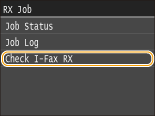
Connect to the server. If there is a document on the server, printing begins.
Printout Paper
Regardless of the received document size, incoming I-Faxes are printed at the size specified in <RX Print Size>. RX Print Size
 |
|
If paper of the size specified in <RX Print Size> is not loaded in the paper drawer, the <No Paper> error message is displayed. When an Error Message Appears
|
 |
|
If you want to print received documents on both sides of paper: Print on Both Sides
If you want to continue printing even when toner is running low: Continue Printing When Amount in Cartridge Is Low
|