Loading Settings Data
Load (import) data that was exported from the machine. You can also import machine settings data from another machine if it is the same model as your machine.
1
Start the Remote UI and log on in System Manager Mode. Starting Remote UI
2
Click [Settings/Registration].
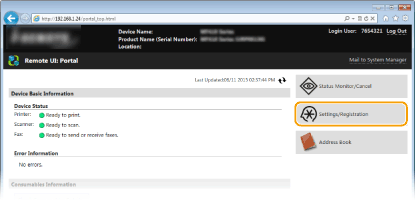
3
Click [Import/Export]  [Import].
[Import].
 [Import].
[Import].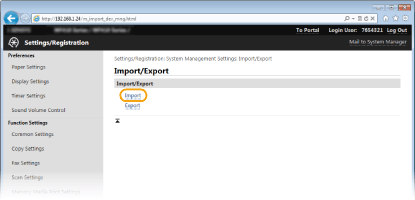
4
Specify the file, enter the password, and select the settings to import.

[File Path]
Click [Browse] and select the file. You can only import a device configuration information file (*.dcm) and a Canon Address Book file (*.abk). If you select the Canon Address Book file type, you do not need to set any other items.
Click [Browse] and select the file. You can only import a device configuration information file (*.dcm) and a Canon Address Book file (*.abk). If you select the Canon Address Book file type, you do not need to set any other items.
[Decryption Password]
Enter the password set when the settings were exported.
Enter the password set when the settings were exported.
[Address Book]
Select the check box to import Address Book data.
Select the check box to import Address Book data.

Importing Address Book data will overwrite the Address Book entries currently registered on the machine.
[Address Book PIN]
If the Address Book is code protected, enter the code for the Address Book. Setting a PIN for Address Book
If the Address Book is code protected, enter the code for the Address Book. Setting a PIN for Address Book
[Settings/Registration]
Select the check box to import machine settings data.
Select the check box to import machine settings data.
5
Click [Start Importing].
6
Click [OK].
The selected settings data is loaded into the machine.
7
Click [OK].
If the [Settings/Registration] check box is selected in step 4, the machine automatically restarts.