Operation Panel
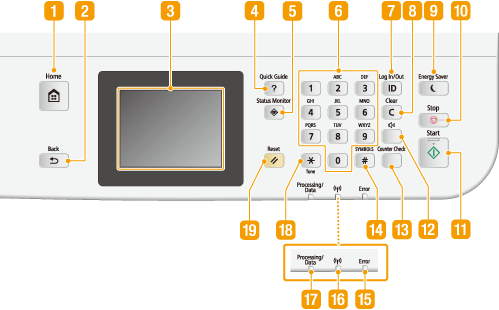
 [Home] key
[Home] key
Press to display the Home screen, which provides access to the setting menu and functions such as copy and scan. Customizing the Home Screen
 [Back] key
[Back] key
Press to return to the previous screen. If you press this key when specifying settings, for example, the settings are not applied and the display returns to the previous screen.
 Display
Display
You can view the progress of copy, fax, and other jobs and error statuses. The display is also a touch panel, so you can specify settings by touching the screen directly. Display Using the Display
 [Quick Guide] key
[Quick Guide] key
Press to view operation guidance and error causes/solutions.
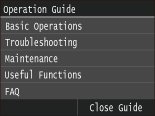
 [Status Monitor] key
[Status Monitor] key
Press to check the status of printing or faxing, to view the usage history, or to view the network settings such as the IP address of the machine. You can also check the status of the machine, such as the remaining amounts of paper and the amount remaining in the toner cartridges, or whether any errors occurred. Display
 Numeric keys ([0]-[9] keys)
Numeric keys ([0]-[9] keys)
Press to enter numbers and text. Entering Text
 [ID] key
[ID] key
Press after entering the ID and PIN to log on when Department ID Management is enabled. After you finish using the machine, press this key again to log off. Logging on to the Machine
 [Clear] key
[Clear] key
Press to delete the entered numbers and text.
 [Energy Saver] key
[Energy Saver] key
Press to put the machine into sleep mode. The key lights up green when the machine is in sleep mode. Press the key again to exit sleep mode. Entering Sleep Mode
 [Stop] key
[Stop] key
Press to cancel copying, faxing, and other operations.
 [Start] key
[Start] key
Press to scan or copy documents. Also press this key when you start printing images from a USB memory device.
 Sound Volume key
Sound Volume key
Press to adjust volume. Adjusting the Volume
 [Counter Check] key
[Counter Check] key
Press to view the counter values of printouts as well as the list of the available optional equipment. Viewing the Counter Value Display
 [#] key
[#] key
Press to enter symbols such as "@" or "/".
 [Error] indicator
[Error] indicator
Blinks or lights up when an error such as a paper jam occurs
 Wi-Fi indicator
Wi-Fi indicator
Lights up when the machine is connected to wireless LAN.
 [Processing/Data] indicator
[Processing/Data] indicator
Blinks while operations such as sending or printing are being performed. Lights up when there are documents waiting to be processed.
 [*] key
[*] key
Press to switch the type of text that is entered.
Press to use tone dialing such as when receiving fax information services. Receiving Fax Information Services
 [Reset] key
[Reset] key
Press to cancel the settings and restore the previously specified settings.