
Paper Roller
Dust on the paper roller may cause paper jams to occur frequently. In this case, perform the following procedure to clean the paper rollers. If you have any queries or worries about cleaning by yourself, contact your local authorized Canon dealer.
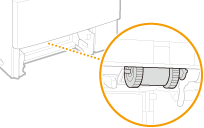
 |
|
Be careful not to touch the black rubbers of the paper rollers directly with hands.
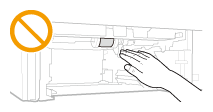 |
 |
|
Also perform the following procedure to clean the paper rollers of the optional paper feeders.
|
1
Pull out the paper drawer.
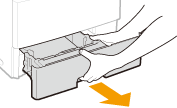

Make sure to hold the paper drawer with both hands, and pull it out gently. Otherwise, you may damage the paper drawer by dropping it, if it slides out too easily.
2
Remove the paper roller.
|
1
|
Disengage the right portion of the shaft while pushing the paper roller to the left.
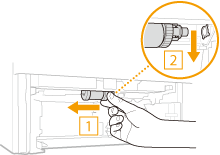  Do not use excessive force when pushing the paper roller to the left. Doing so may damage the paper roller.
|
|
2
|
Pull out the paper roller downwards.
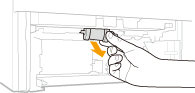 |
3
Wipe the paper roller.
Wipe the paper roller with a cloth that has been moistened with water and wrung out.
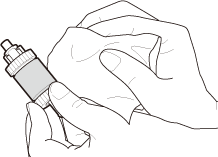

Do not use an oil-contained detergent or the like.
4
Place the paper roller back into position.
|
1
|
Hold the right portion of the paper roller shaft and insert the left portion of the shaft.
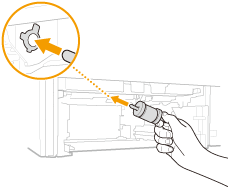  Be sure to hold the right portion of the paper roller shaft. Do not hold the left portion of the shaft.
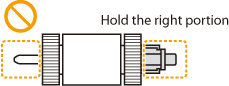 |
|
2
|
Insert the right shaft while pushing the paper roller to the left.
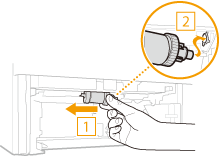  Do not use excessive force when pushing the paper roller to the left. Doing so may damage the paper roller.
|
5
Install the paper drawer into the machine.
When you insert the paper drawer with <Notify to Check Paper Settings> set to <On>, a confirmation screen is displayed. Notify to Check Paper Settings