Setting Up Connection by Specifying Detailed Settings
If you want to specify the security settings in detail or cannot establish the wireless connection using the other procedures, manually enter all the required information for the wireless LAN connection. Before specifying detailed settings, check and write down the required information, including the SSID, network key, and wireless security protocols (Checking the SSID and Network Key).
1
Tap <Menu> in the Home screen.
2
Tap <Network Settings>.
If the logon screen appears, enter the correct ID and PIN using the numeric keys, and then press  . Logging on to the Machine
. Logging on to the Machine
 . Logging on to the Machine
. Logging on to the Machine3
Tap <Wireless LAN Settings>.
If the <Do you want to enable the wireless LAN?> message is displayed, tap <Yes>.
4
Read the message that is displayed, and tap <OK>.
5
Select <SSID Settings>  <Enter Manually>.
<Enter Manually>.
 <Enter Manually>.
<Enter Manually>.6
Enter the SSID that you have written down.
Enter the SSID using the numeric keys, and tap <Apply>.
On how to enter text, see Entering Text.
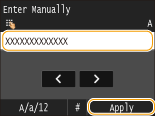
7
Specify the security settings based on the information that you have written down.
If you do not need to specify the security settings, tap <None>.
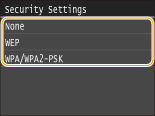
 Using WEP
Using WEP
|
1
|
Tap <WEP>.
|
|
2
|
Select an authentication method.
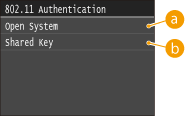  <Open System> <Open System>Sets open system authentication, which is also called "open authentication."
 <Shared Key> <Shared Key>Uses the WEP key as a password.
 When <Open System> is selected
When connecting to a wireless LAN, the machine experiences an authentication error if the shared key authentication is set on the wireless router. If this happens, the machine automatically changes the setting to <Shared Key> and retries the connection.
|
|
3
|
Tap <Edit WEP Key>.
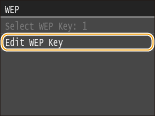 |
|
4
|
Select the WEP key(1 to 4) you want to edit.
Up to four WEP keys can be registered.
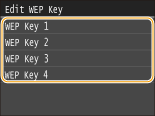 |
|
5
|
Enter the network key that you have written down.
Enter the network key using the numeric keys, and tap <Apply>.
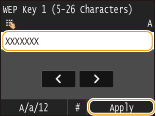 |
|
6
|
Tap <Select WEP Key>.
|
|
7
|
Tap the WEP key you have edited.
|
 Using WPA-PSK or WPA2-PSK
Using WPA-PSK or WPA2-PSK
|
1
|
Tap <WPA/WPA2-PSK>.
|
|
2
|
Select an encryption method.
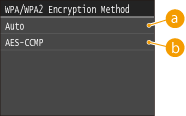  <Auto> <Auto>Sets the machine to automatically select AES-CCMP or TKIP to match the setting of the wireless router.
 <AES-CCMP> <AES-CCMP>Sets AES-CCMP as the encryption method.
|
|
3
|
Enter the network key that you have written down.
Enter the network key using the numeric keys, and tap <Apply>.
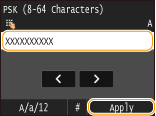 |
8
Tap <Yes>.

If an error message is displayed during setup
Tap <Close>, check whether the specified settings are correct, and return to step 5.
9
Check that the Wi-Fi indicator is blinking on the operation panel.
The Wi-Fi indicator blinks when a wireless router is detected.
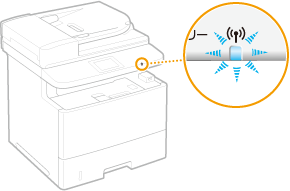
When the setup is completed, the screen below is displayed, and approximately 2 seconds later, the Wi-Fi indicator lights up. Wait approximately 2 minutes (until the automatic settings of IP address and other items are complete).
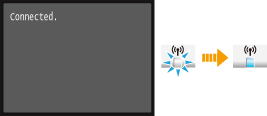

Signal strength
When more than one wireless router is available for connection, the machine connects to the device with the strongest signal. Signal strength is measured using RSSI (Received Signal Strength Indication).

You can set the IP address manually. Setting IP Addresses
 |
Reducing power consumptionYou can set the machine to enter <Power Save Mode> based on signals emitted from the wireless router. Power Save Mode
If the IP address of the machine has changedIn a DHCP environment, the IP address of the machine may be changed automatically. If this happens, the connection is maintained as long as the machine and the computer belong to the same subnet.
|