
Staple Finisher-Y/Booklet Finisher-Y/Buffer Pass Unit-L/2/4 Hole Puncher Unit-A/4 Hole Puncher Unit-A
Install "Staple Finisher-Y" or "Booklet Finisher-Y" to use the following finish functions.
Collate
The printouts are collated into sets arranged in page order of the original.
Group
All printouts of the same original page are grouped together into sets.
Offset
Each printout group is shifted in alternating layers.
Staple + Collate
The printouts are collated into sets arranged in page order and stapled (Corner/Double). You can saddle stitch and output the printouts by using the "Booklet Finisher-Y."
Staple + Group
All printouts of the same original page are grouped together into sets and stapled (Corner/Double).
Staple Free
The printouts are crimped and bound without using a staple. You can easily split the paper by pressing the crimped part with your fingers. This function is useful for saving staples and also binding printouts briefly.
The printouts are collated into sets arranged in page order of the original.
Group
All printouts of the same original page are grouped together into sets.
Offset
Each printout group is shifted in alternating layers.
Staple + Collate
The printouts are collated into sets arranged in page order and stapled (Corner/Double). You can saddle stitch and output the printouts by using the "Booklet Finisher-Y."
Staple + Group
All printouts of the same original page are grouped together into sets and stapled (Corner/Double).
Staple Free
The printouts are crimped and bound without using a staple. You can easily split the paper by pressing the crimped part with your fingers. This function is useful for saving staples and also binding printouts briefly.
 |
|
For information on the paper sizes that can be used for Staple Free, see Specifications.
Depending on the usage environment and paper type, the crimped part may be split easily.
|
Manual Stapling
You can manually staple printed paper by inserting paper in the slit. As an example of use, you can remove staples bound to the original, copy or scan it, and then staple the original again.
You can manually staple printed paper by inserting paper in the slit. As an example of use, you can remove staples bound to the original, copy or scan it, and then staple the original again.
Saddle Fold (Booklet Finisher-Y only)
The printouts are folded into half its size. Up to three sheets together can be folded.
The printouts are folded into half its size. Up to three sheets together can be folded.
|
TIPS
|
|
If you install the "2/4 Hole Puncher Unit-A" or "4 Hole Puncher Unit-A" in the "Staple Finisher-Y" or "Booklet Finisher-Y," you can punch holes in your printouts.
|
External View
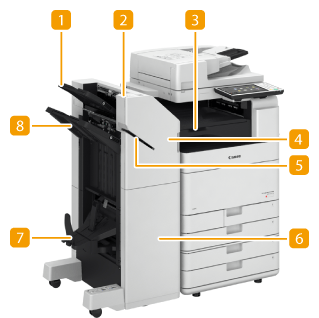 |
|
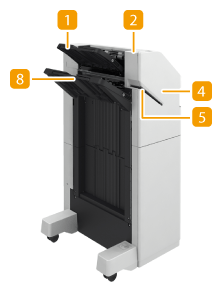 |
|
Booklet Finisher-Y
|
Staple Finisher-Y
|
 Tray A
Tray A
The prints are output to this tray. You can specify functions for which the tray is used by configuring <Output Tray Settings>. <Output Tray Settings>
 Staple Button
Staple Button
Press this button when you manually staple paper (Manual Stapling). You can also staple paper without pressing the button. You can specify the time period for the paper to be stapled after inserting the paper. <Adjust Action>  <Time Until Stapling Starts in Stapler Mode>
<Time Until Stapling Starts in Stapler Mode>
 <Time Until Stapling Starts in Stapler Mode>
<Time Until Stapling Starts in Stapler Mode> Buffer Pass Unit-L
Buffer Pass Unit-L
Open to remove jammed paper.
 Front cover (upper)
Front cover (upper)
Open to remove jammed paper, clear a staple jam in the stapler unit and saddle stitcher unit, or replace the staple cartridge. If the "2/4 Hole Puncher Unit-A" or "4 Hole Puncher Unit-A" is installed, open to discard punch waste.
 Slit
Slit
Insert paper to manually staple the paper. You can specify the time period for the paper to be stapled after inserting the paper.
 Front cover (lower) (Booklet Finisher-Y only)
Front cover (lower) (Booklet Finisher-Y only)
Open to remove jammed paper, clear a staple jam, or replace the staple cartridge in the saddle stitcher unit.
 Booklet tray (Booklet Finisher-Y only)
Booklet tray (Booklet Finisher-Y only)
The printouts that are saddle stitched are output to this tray.
 Tray B
Tray B
The prints are output to this tray. You can specify functions for which the tray is used by configuring <Output Tray Settings>. <Output Tray Settings>
Internal View
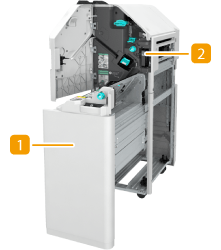 |
|
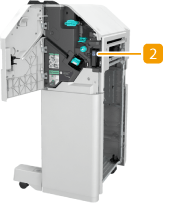 |
|
Booklet Finisher-Y
|
Staple Finisher-Y
|
 Saddle stitcher unit (Booklet Finisher-Y only)
Saddle stitcher unit (Booklet Finisher-Y only)
Pull out to remove jammed paper or clear a staple jam in the saddle stitcher unit, or to replace the staple cartridge.
 Punch waste tray (2/4 Hole Puncher Unit-A/4 Hole Puncher Unit-A)
Punch waste tray (2/4 Hole Puncher Unit-A/4 Hole Puncher Unit-A)
Pull out to discard punch waste. Emptying the Punch Waste (Optional)
Manual Stapling
|
1
|
Place the desired bundle of paper into the slit in the staple finisher or booklet finisher.
Insert the corner of the paper bundle where you want it stapled straight into the slit, with the front side of the paper facing down.
When the paper bundle is sensed, the staple button starts to blink and automatic stapling is performed.
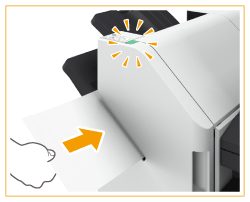  You can set the time in seconds to elapse before stapling is executed. <Time Until Stapling Starts in Stapler Mode>
You can perform stapling without waiting for the specified stapling start time to come. While holding the paper bundle with one of your hands, use the other hand to press the staple button.
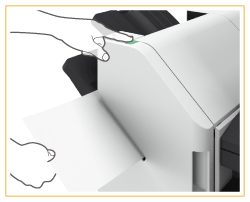 |
|
2
|
Pull out the paper bundle.
Wait for the staple button to turn off, and then pull out the paper bundle.
|
 |
|
You cannot perform manual stapling while outputting of printed paper continues.
|
 |
|
For information on the paper sizes that can be used for Staple, Saddle Stitch, Hole Punch, and Saddle Fold, see Specifications.
To replace the staple cartridge of the stapler unit or saddle stitcher unit, see Loading Staples (Optional).
For how to clear a paper jam or a staple jam, see Clearing Paper Jams and Clearing Staple Jams (Optional).
The maximum number of bindable sheets may not be possible, depending on the paper type. In this case, change the paper type, or reduce the number of sheets to bind.
Collate and groupIf you select <Offset> in combination with the collate or group function, each printout group is shifted.
Once an output tray has reached its stacking limit, subsequent prints are automatically delivered to the next available tray. If all of the available trays have reached their stacking limits, printing stops. Remove all of the output paper from the trays to resume printing.
StaplersWhen you are using the Staple mode, do not remove the stack of paper from the output tray during the job. Remove the stack of paper when the job has been completed.
If the <Load staples into the stapler unit.> message appears, almost all of the staples have been used. To proceed, replace the staple cartridge.
If a tray reaches the lowest position limit, printing stops temporarily. Remove all of the output paper from the tray to resume printing.
Saddle stitchThe accuracy of folds may vary depending on the paper type and the number of sheets.
|