
Cleaning the Feeder
If streaks appear on originals fed through the feeder, or if smudges appear on printouts, or if a paper jam occurs frequently, then perform feeder cleaning.
1
Turn the power OFF, and remove the power plug from the power outlet.

Check the operation status of the machine before turning the power OFF. You can turn the power OFF even if the machine is executing an operation, but this may cause the operation to be interrupted or data to become damaged.
2
Pull the lever, and open the feeder cover.
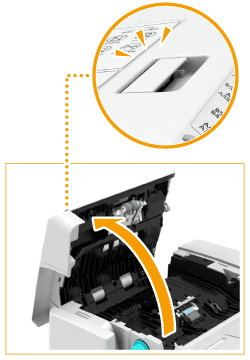
3
Clean the rollers inside the feeder cover.
Wet a soft cloth with water and wring it out well, then wipe the rollers with it. Afterwards, wipe the rollers with a soft and dry cloth.


Make sure that no trash such as pieces of paper gets into the groove of the multiple sheet feed detection sensor. If trash does get in, remove it using a soft cloth.
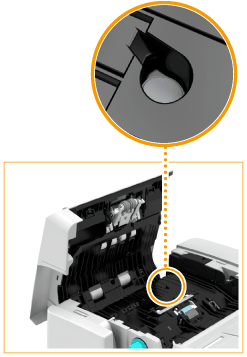
If the rollers and surrounding areas are very dirty, clean them out. To do this, wet a cloth with water and wring it out well, then wipe the dirty areas. Afterwards, wipe the areas with a soft and dry cloth.

4
Gently close the feeder cover.
5
Open the feeder.
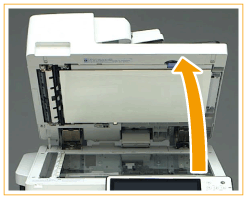
6
Wipe the document feed scanning area (the thin and long glass area) on the platen glass side.
Wipe the area with the included cleaning cloth. If you cannot remove the dirt, wet a soft cloth with water and wring it out well, then wipe the machine with it. Afterwards, wipe the machine with a soft and dry cloth.
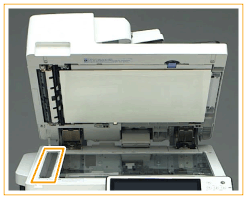
Wait until the moisture has completely dried before proceeding to the next step.
7
Wipe the document feed scanning area on the feeder side.
 |
Pull the top lever to open the document feed scanning area cover.
Gently open the cover so that you do not damage the platen glass.
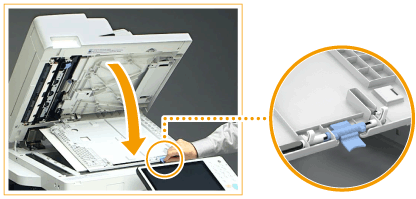 |
 |
Open the inner cover.
 |
 |
Wipe the document feed scanning area (the thin and long glass area).
Wet a soft cloth with water and wring it out well, then wipe the machine with it. Afterwards, wipe the machine with a soft and dry cloth.
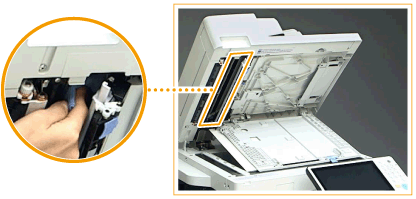 Wait until the moisture has completely dried before proceeding to the next step.
|
 |
Close the inner cover.
|
 |
Close the document feed scanning area cover until it clicks into place.
|
8
Gently close the feeder.
9
Insert the power plug into the power outlet, and turn the power ON.
If streaks still appear on paper
If streaks still appear on the paper, follow the procedure below to execute <Clean Feeder>.

 <Adjustment/Maintenance>
<Adjustment/Maintenance>  <Maintenance>
<Maintenance>  <Clean Feeder>
<Clean Feeder>  <Start>
<Start>It takes approximately 20 seconds to clean the feeder. When a message indicating that cleaning is complete is displayed, try using the feeder to copy an original to check if the problem has been resolved.