Specifying MAC Addresses in Firewall Settings
You can set whether to allow or reject communication with a device that has a specific MAC address.
1
Press  .
.
 .
.2
Press <Preferences>  <Network>
<Network>  <Firewall Settings>
<Firewall Settings>  <MAC Address Filter>.
<MAC Address Filter>.
 <Network>
<Network>  <Firewall Settings>
<Firewall Settings>  <MAC Address Filter>.
<MAC Address Filter>.3
Select <Outbound Filter> or <Inbound Filter>.
To restrict data sent from the machine to a computer, select <Outbound Filter>.
To restrict data received from a computer, select <Inbound Filter>.
4
Set <Use Filter> to <On>, select <Default Policy>, then press <Register>.
For <Default Policy>, select <Reject> to only allow communication with devices that have a MAC address specified in <Exception Addresses> in the next step, or select <Allow> to reject communication with them.
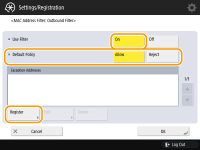

If <Reject> is selected for <Default Policy>, the restrictions do not apply to sending to multicast or broadcast addresses.
5
Enter the exception addresses, and press <OK>.
Specify the MAC addresses to designate as exceptions of the <Default Policy> option selected in the previous step.

To edit an exception address
On the screen displayed in step 4, select the exception address that you want to edit, and press <Edit> to display the edit screen.
6
Press <OK>.
7
Press 


 <Apply Set. Changes>
<Apply Set. Changes>  <Yes>.
<Yes>.



 <Apply Set. Changes>
<Apply Set. Changes>  <Yes>.
<Yes>.