
Adjusting the Color
 |
Adjust the density of yellow, magenta, cyan, and black separately. You can also specify the vividness and tone to perform fine adjustment for the color.
|
1
Place the original. Placing Originals
2
Press <Copy> on the Main Menu. <Main Menu> Screen
3
Press <Options> on the Copy Basic Features screen. Copy Basic Features Screen
4
Press <Color Balance>.
5
Press <-> or <+> for each color to adjust the color balance.
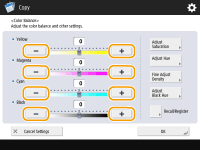
6
Perform other adjustment.
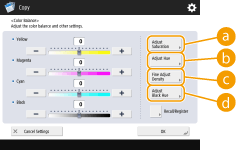
 <Adjust Saturation>
<Adjust Saturation>To set the saturation for all colors, use the <Low> or <High> button for <All Colors>. To set each color separately, use the <Low> or <High> button for each color. When adjustment is complete, press <OK>.
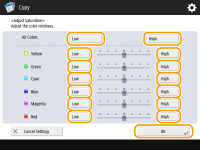
 <Adjust Hue>
<Adjust Hue>To set the hue for all colors, use the  or
or  button for <All Colors>. To set each color separately, use the buttons to the left and right of each color. When adjustment is complete, press <OK>.
button for <All Colors>. To set each color separately, use the buttons to the left and right of each color. When adjustment is complete, press <OK>.
 or
or  button for <All Colors>. To set each color separately, use the buttons to the left and right of each color. When adjustment is complete, press <OK>.
button for <All Colors>. To set each color separately, use the buttons to the left and right of each color. When adjustment is complete, press <OK>.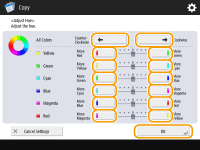
 <Fine Adjust Density>
<Fine Adjust Density>Select a color and adjust its density level by its density area using the <-> or <+> button. When adjustment is complete, press <OK>.
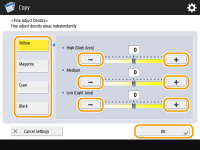
 <Adjust Black Hue>
<Adjust Black Hue>Adjust towards the side of <Lighter> to prevent the image from becoming over-darkened. Adjust towards the side of <Darker> if text and images are too light. When adjustment is complete, press <OK>.
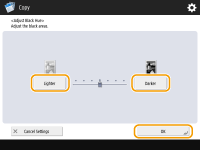
7
Press <OK>  <Close>.
<Close>.
 <Close>.
<Close>.8
Press  .
.
 .
.Copying starts.
|
TIPS
|
|
You can register up to four settings after adjustment. After adjusting the color, press <Recall/Register>
 select a button from <C1> to <C4> select a button from <C1> to <C4>  press <Register> press <Register>  <Yes> <Yes>  <OK>. <OK>.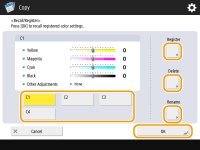  To recall registered settings, press <Recall/Register>, select a button, and press <OK>.
You can change the button names of <C1> to <C4>. Select the button to change, press <Rename>, and enter a new name.
To delete registered settings, select the button
 press <Delete> press <Delete>  <Yes>. <Yes>. |