Storing Copy Documents in the Machine
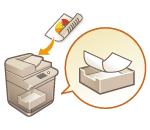 |
|
You can save scanned documents in the "Mail Box" of the machine temporarily and print them out later. The data is saved for a certain period of time.
|
1
Place the original. Placing Originals
2
Press <Copy> on the Main Menu. <Main Menu> Screen
3
Specify the copy settings as necessary. Basic Copy Operations
4
Press <Options> on the Copy Basic Features screen. Copy Basic Features Screen
5
Press <Store in Mail Box>.
6
Select the destination Mail Box.
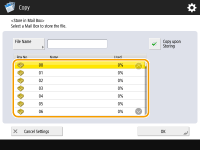
7
Enter a file name by pressing <File Name> and then press <OK>.

Even if you do not enter a file name, the machine automatically assigns it a name using the year, month, day, and time the file was created. For example, if a file is created at 1:05 PM, 12 seconds, on October 30, 2015, its name will be "20151030130512."
8
Press <OK> and then  .
.
 .
.Documents are scanned and saved in the Mail Box. A duplicate of the document is output at the same time.
If you do not need the duplicate, press <Copy upon Storing> on the screen in step 5 to clear the check box.
 |
|
Print settings are saved together, allowing you to always print documents with the same finishing, as well as save you the trouble of specifying settings.
To print the stored files, see Printing Files in the Mail Box.
You can change the time period for storing files. Specifying the Mail Box Settings
|