Cleaning the Feeder
If any of the following problems occurs when the document is scanned from the feeder, then perform feeder cleaning. The document cannot be scanned clearly The size of the document cannot be detected correctly The document gets dirty during scanning Paper jam occurs frequently |
1
Turn the power OFF, and remove the power plug from the power outlet.

Check the operation status of the machine before turning the power OFF. You can turn the power OFF even if the machine is executing an operation, but this may cause the operation to be interrupted or data to become damaged.
2
Pull the lever, and open the feeder cover.
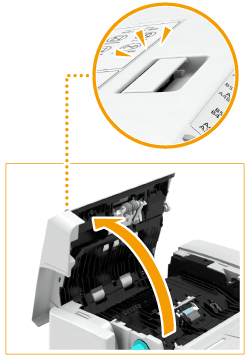
3
Clean the rollers inside the feeder cover.
Wet a soft cloth with water and wring it out well, then wipe the rollers with it. Afterwards, wipe the rollers with a soft and dry cloth.


Make sure that no trash such as pieces of paper gets into the groove of the multiple sheet feed detection sensor. If trash does get in, remove it using a soft cloth.
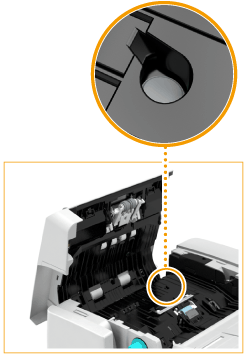
If the rollers and surrounding areas are very dirty, clean them out. To do this, wet a cloth with water and wring it out well, then wipe the dirty areas. Afterwards, wipe the areas with a soft and dry cloth.

4
Gently close the feeder cover.
5
Open the feeder.
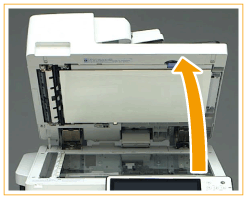
6
Wipe the document feed scanning area (the thin and long glass area) on the platen glass side.
Wipe the area with the included cleaning cloth. If you cannot remove the dirt, wet a soft cloth with water and wring it out well, then wipe the machine with it. Afterwards, wipe the machine with a soft and dry cloth.
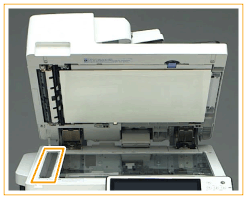
Wait until the moisture has completely dried before proceeding to the next step.
7
Wipe the document feed scanning area on the feeder side.
 | Pull the top lever to open the document feed scanning area cover. Gently open the cover so that you do not damage the platen glass. 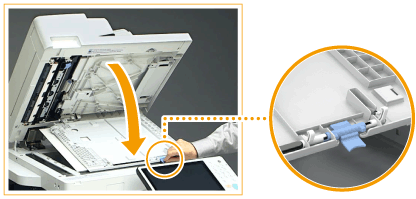 |
 | Open the inner cover.  |
 | Wipe the document feed scanning area (the thin and long glass area). Wet a soft cloth with water and wring it out well, then wipe the machine with it. Afterwards, wipe the machine with a soft and dry cloth. 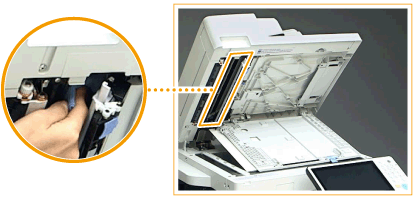 Wait until the moisture has completely dried before proceeding to the next step. |
 | Close the inner cover. |
 | Close the document feed scanning area cover until it clicks into place. |
8
Gently close the feeder.
9
Insert the power plug into the power outlet, and turn the power ON.
 If streaks still appear on the originals or paper after the feeder cleaning operation |
Load about 10 sheets of A4 size paper in the feeder and perform the following procedure to execute <Clean Feeder>. When a message indicating that cleaning is complete is displayed, try using the feeder to copy an original to check if the problem has been resolved. It takes approximately 20 seconds to clean the feeder. |