Installing e-Manual
Install the e-Manual on your computer by using the CD-ROM that comes with the machine.
When using Windows
1
Insert the CD-ROM into the drive on the computer.
2
Select the language in the e-Manual and click [Next].
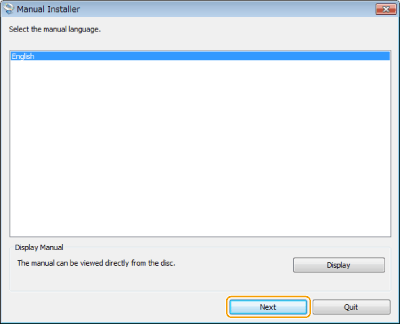

If the [Manual Installer] screen is not displayed, see Displaying the [Manual Installer] Screen.
3
Confirm the license agreement and click [Yes].
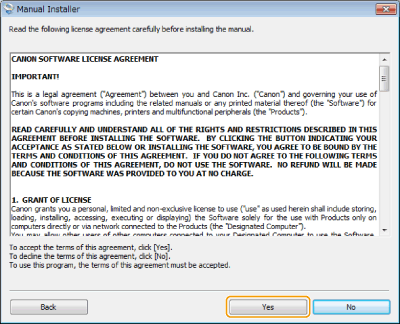
4
Click [Install].
When using Mac OS
1
Insert the CD-ROM into the drive on the computer.
2
Drag and drop the [iR_2204N Manual_enu] folder to the location to be saved.
Viewing the e-Manual
Double-click the shortcut icon of the e-Manual on the desktop.

 |
If a security warning message appearsClick [Allow blocked content].
 |
|
TIPS for Viewing the e-Manual Directly from the CD-ROM (Only for Windows)
|
||||
 Depending on the operating system you are using, a security warning message may appear. If the message appears, allow the content to be displayed in your Web browser. |