Printing Results Are Not Satisfactory
Dirt inside the machine may affect printing results. Perform care and cleaning to the machine first.
Cleaning the Machine
Cleaning the Machine
Smudge Marks Appear on the Edge of Printouts

 Do you print data without margins?
Do you print data without margins?
This symptom occurs if a margin is set to none in the printer driver. A margin of 1/4" (5 mm) or less around the edge of paper or 3/8" (10 mm) or less around the edge of envelopes is not printable with the machine. Make sure to have margins around the document to print.
[Finishing] tab  [Advanced Settings]
[Advanced Settings]  [Expand Print Region and Print]
[Expand Print Region and Print]  [Off]
[Off]
 [Advanced Settings]
[Advanced Settings]  [Expand Print Region and Print]
[Expand Print Region and Print]  [Off]
[Off]Streaks Appear on Printouts

 Are you using appropriate paper?
Are you using appropriate paper?
Check usable paper, and replace with appropriate paper.
White Streaks Appear

 Is toner running low?
Is toner running low?
Check how much toner is left, and replace the toner cartridges as necessary.
Toner Smudges and Splatters Appear
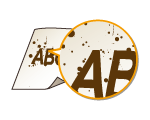
 Are you using appropriate paper?
Are you using appropriate paper?
Check usable paper, and replace with appropriate paper.
 Is toner running low?
Is toner running low?
Check how much toner is left, and replace the toner cartridges as necessary.
Printouts Are Faded
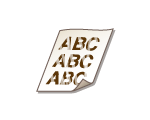
 Is toner running low?
Is toner running low?
Check how much toner is left, and replace the toner cartridges as necessary.
 Are you using appropriate paper?
Are you using appropriate paper?
Check usable paper, and replace with appropriate paper. Also, specify the paper size and type settings properly.
Printed Pages Have White Specks

 Are you using appropriate paper?
Are you using appropriate paper?
Check usable paper, and replace with appropriate paper.
 Is the drum in the toner cartridge deteriorated?
Is the drum in the toner cartridge deteriorated?
Replace the toner cartridge with a new one.
A Portion of the Page Is Not Printed
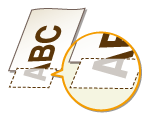
 Do you print data without margins?
Do you print data without margins?
This symptom occurs if a margin is set to none in the printer driver. A margin of 1/4" (5 mm) or less around the edge of paper or 3/8" (10 mm) or less around the edge of envelopes is not printable with the machine. Make sure to have margins around the document to print.
[Finishing] tab  [Advanced Settings]
[Advanced Settings]  [Expand Print Region and Print]
[Expand Print Region and Print]  [Off]
[Off]
 [Advanced Settings]
[Advanced Settings]  [Expand Print Region and Print]
[Expand Print Region and Print]  [Off]
[Off]Print Density Is Uneven

 Is toner running low?
Is toner running low?
Check how much toner is left, and replace the toner cartridges as necessary.
Printouts Are Grayish
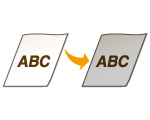
 Is <Density> in <Copy Settings> set too dark?
Is <Density> in <Copy Settings> set too dark?
Adjust the setting so that density is lighter.
 Is the printer installed where it is subject to direct sunlight or strong light?
Is the printer installed where it is subject to direct sunlight or strong light?
Install the printer in an appropriate location.
 Was the toner cartridge been left in direct sunlight for a long period of time?
Was the toner cartridge been left in direct sunlight for a long period of time?
Store the toner cartridge in an appropriate location for two to three hours, then try printing again. This may solve the problem. If the problem persists, replace the toner cartridge.
The Toner Adheres to the Hand

 The paper type setting specified is not appropriate.
The paper type setting specified is not appropriate.
Select the appropriate paper type setting. Loading Paper
 The paper type loaded is not appropriate.
The paper type loaded is not appropriate.
Make sure that the number and type of the paper loaded in the drawer meets the paper requirements. Paper