Control Panel
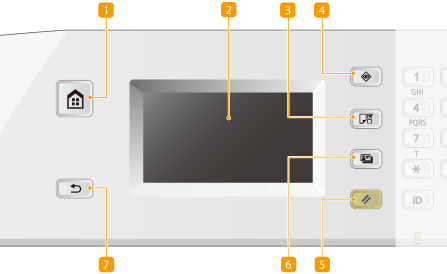
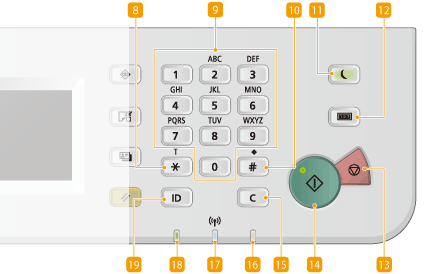
 [Home] key
[Home] key
Press to display the <Home> screen. Customizing the <Home> Screen
 Display
Display
You can view the progress of copy and other jobs and error statuses. The display is a touch panel, allowing you to operate the screen by touch to specify settings. Display Using the Display
 [Paper Settings] key
[Paper Settings] key
Press to select a paper source, such as a paper drawer or multi-purpose tray, and register paper size and type.
 [Status Monitor] key
[Status Monitor] key
Press to check the status of printing, to view the usage history, or to view the network settings such as the IP address of the machine. You can also check the status of the machine, such as the remaining amounts of paper and toner, or whether any errors occurred. Display
 [Reset] key
[Reset] key
Press to reset the settings.
 [ID Card Copy] key
[ID Card Copy] key
Press to copy a card-size original, such as an ID card and driver's license. Copying Both Sides of an ID Card onto One Page
 [Back] key
[Back] key
Press to return to the previous screen. If you press this key when specifying settings, for example, the settings are not applied and the display returns to the previous screen.
 [*] key
[*] key
Press to switch the type of text that is entered.
Press to use tone dialing such as when receiving fax information services. Receiving Fax Information Services
 Numeric keys ([0]-[9] keys)
Numeric keys ([0]-[9] keys)
Press to enter numbers and text. Entering Text
 [#] key
[#] key
Press to enter symbols such as "@" or "/".
 [Energy Saver] key
[Energy Saver] key
Press to put the machine into sleep mode. The key lights up green when the machine is in sleep mode. Press the key again to exit sleep mode. Entering Sleep Mode
 [Counter Check] key
[Counter Check] key
Press to display the total number of pages used for operations such as copying or printing on the touch panel display. You can also check the serial number of the machine (three letters and five numbers).
 [Stop] key
[Stop] key
Press to cancel copying, faxing, and other operations.
 [Start] key
[Start] key
Press to scan or copy documents.
 [Clear] key
[Clear] key
Press to delete the entered numbers and texts.
 [Error] indicator
[Error] indicator
Blinks or lights up when an error such as a paper jam occurs.
 Wi-Fi indicator
Wi-Fi indicator
Lights up when the machine is connected to wireless LAN.
 [Processing/Data] indicator
[Processing/Data] indicator
Blinks while operations such as sending or printing are being performed. Lights up when there are documents waiting to be processed.
 [Log In/Out] key
[Log In/Out] key
Press to log in/out when Department ID Management has been set.