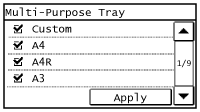Specifying Paper Size and Type
You must specify the paper size and type settings to match the paper that is loaded. Make sure to change the paper settings when you load the paper that is different from the previously loaded paper. You can also register a default paper size and paper type for the multi-purpose tray, which is convenient if you always load paper of the same size and type.
 |
|
If the setting does not match the size and type of loaded paper, a paper jam or printing error may occur.
|
1
Press  .
.
 .
.2
Select the paper source.
 If the same size/type of paper is always set in the Multi-Purpose Tray
If the same size/type of paper is always set in the Multi-Purpose Tray
Tap <Multi-Purpose Tray>  <On>.
<On>.
 <On>.
<On>.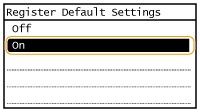
 If you want to register the paper in paper drawer 1
If you want to register the paper in paper drawer 1
Tap <Drawer 1>.
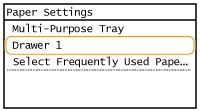
3
Select the loaded paper size.
If the loaded paper size is not displayed, tap <Other Sizes>.
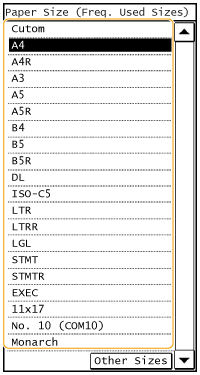
4
Select the loaded paper type.
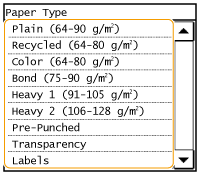
 |
||||||||||
|
When a frequently used paper size is known
You can set the machine to display only frequently used paper sizes in the selection screen.
|