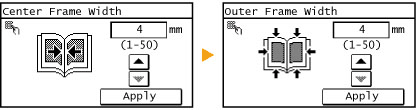Erasing Dark Borders and Frame Lines (Erase Frame)
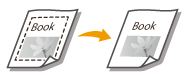 |
|
When copying documents that are smaller than the output paper size, frame lines may appear around the edges in the copied image. When copying facing pages from thick book, dark borders may appear. <Erase Frame> enables you to erase these frame lines and dark borders.
|
|
NOTE
|
|
The width of the frame to erase is increased or decreased relative to the <Copy Ratio> setting.
<Erase Frame> is not available when using <Different Size Originals>, <2 on 1>/<4 on 1> or <ID Card Copy>.
|
<Copy>  <Erase Frame>
<Erase Frame>  Select the type of Erase Frame
Select the type of Erase Frame  Specify the width of the frame to erase
Specify the width of the frame to erase  <Apply>
<Apply>  Select the paper size on the <Scan Size> screen
Select the paper size on the <Scan Size> screen
 <Erase Frame>
<Erase Frame>  Select the type of Erase Frame
Select the type of Erase Frame  Specify the width of the frame to erase
Specify the width of the frame to erase  <Apply>
<Apply>  Select the paper size on the <Scan Size> screen
Select the paper size on the <Scan Size> screen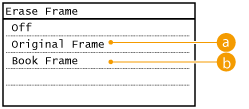
 Original Frame
Original Frame
Specify <Outer Frame Width> to erase the dark borders and frame lines that appear around the copy if the original is smaller than the selected paper size. You can also use this mode to create a blank border around the edge of the copy.
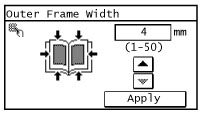
 Book Frame
Book Frame
Specify <Center Frame Width> and <Outer Frame Width> to erase the dark borders, as well as center and contour lines that appear if you are copying facing pages in a bound original onto a single sheet of paper.