
Platen Glass
Regularly wipe off the dust from the platen glass and the underside of the feeder/platen cover to prevent smudges to be printed on documents or printouts.
 Scanning area cleaning
|
|
To display a message when soiling is detected on the scanning area, set <Notify to Clean> to <On>.
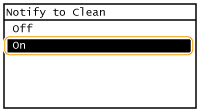 |
1
Turn OFF the machine, and unplug the power cord from the AC power outlet.
When you turn OFF the machine, data that is waiting to be printed is deleted. Fax documents that were received by using the Memory Reception function, faxes that are waiting to be sent, and reports that are automatically printed after sending and receiving faxes are not deleted.
2
Open the feeder/platen cover.
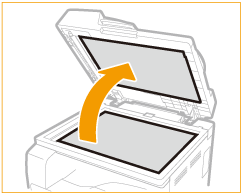
3
Clean the platen glass and the underside of the feeder/platen cover.
Clean the areas with a cloth dampened with water. Then, wipe the area with a soft, dry cloth.
In addition to the platen glass and underside of the feeder/platen cover, make sure to clean and wipe the white strip of plate ( ) and the feeder document scanning area (
) and the feeder document scanning area ( ) too.
) too.
 ) and the feeder document scanning area (
) and the feeder document scanning area ( ) too.
) too.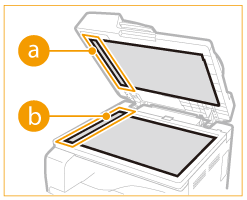
4
Wait for the cleaned area to dry completely.
5
Gently close the feeder/platen cover.
6
Reconnect the power cord and turn ON the machine.