Saving Print Data
You can store print data in a box in the printer. You can also change the print settings of and combine the print data in boxes.
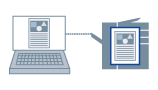 |
|
Saving print data in a box in the printer
|
1.
Display the [Basic Settings]/[Page Setup]/[Finishing]/[Paper Source]/[Quality] tab.
2.
Select [Output Method] → [Store] → click [Yes].
The [Store Details] Dialog Box is displayed.
3.
Set [Data Name] → select a storage destination from [Mail Boxes] → click [OK].
To select multiple storage destination boxes:
For non-sequential numbers: Select the appropriate numbers while pressing the [Ctrl] key.
For sequential numbers: Select the first and last numbers while pressing the [Shift] key.
4.
Click [OK] in the printer driver screen.
5.
Click the print button in the application.
The print data is sent to the storage destination in the printer. The data is output by an instruction from the control panel of the printer or the Remote UI.
References
If you store the data in a box for which [On] is displayed in [Store Details] dialog box - [Mail Boxes] - [Proof Print], proof printing is executed at the same time that the print data is sent to the box.
To get box information from the printer and display it in the [Store Details] dialog box, click [ ] (Retrieve Device Status Information) in the [Device Settings] tab.
] (Retrieve Device Status Information) in the [Device Settings] tab.
 ] (Retrieve Device Status Information) in the [Device Settings] tab.
] (Retrieve Device Status Information) in the [Device Settings] tab.To enable specifying of a box number when executing printing, select [Device Settings] tab - [Details] - [Other Settings] tab - [Specify Box Number When Storing] - [On].
Depending on the printer model you are using, the following settings become invalid and are automatically adjusted when print data is stored.
[Page Setup]-[Overlay Function [By Device]]
[Paper Source]-[[Insert Sheets] Function]
[Paper Source]-[[Front/Back Cover Settings] Function]