Sending Faxes Manually (Manual Sending)
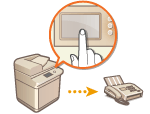 | You can manually send fax documents after checking that the destination is ready to receive fax transmissions. |
 |
If you have added additional lines, you can only use Line 1 (the standard line) for manual sending. To send fax documents manually by pressing <On-Hook>, set <Use ACCESS MANAGEMENT SYSTEM> to <Off>. If it is set to <On>, you may not be able to send documents.Using ACCESS MANAGEMENT SYSTEM If the control card is removed while a call is being made by pressing <On-Hook> with the Copy Card Reader attached, the line is disconnected. |
1
Place the original. Placing Originals
When you want to send multiple pages, place originals in the feeder. When the original is placed on the platen glass, you can only send one page.
2
Press <Fax>. <Main Menu> Screen
3
Press <On-Hook> on the Fax Basic Features screen. Fax Basic Features Screen
4
Enter the recipient's phone number.
5
Make sure that you hear the recipient or a high-pitched tone.
6
Press  (Start).
(Start).
 (Start).
(Start).Originals are scanned and sending starts.
 |
Manual Sending is not available in the following casesAny of the following scan settings are specified: <2-Sided Original>/<Erase Frame>/<Job Build>/<Delayed Send> <Limit Functions> is set to <Off> for any function when the machine is in the Department ID mode. Configuring the Department ID Management Settings |