
Replacing the Toner Cartridge
0UUY-0H9 0UW1-0H9 0YRY-0H4 0X7F-0K9 0X7H-0K9 1100-0H7 0X6E-0K9 0X6W-0K9 10XJ-0H7 0X7C-0K9 0X7A-0K9 1106-0H7 0WXY-0KA 0X7E-0K9 10YY-0H7 10H3-0H5 0WR6-0KH 0WR7-0KH 108A-0H6 1116-0H6 10H4-0H5 0WR5-0KH 0WR8-0KH 0YWJ-0J3 0YWH-0K9 0YWR-0HX 0YWK-0K9 0YWE-0K9 0YWF-0K9 0YAS-0H7
When toner starts running low or has run out, a message is displayed prompting you to prepare a new toner cartridge or perform toner cartridge replacement. Prepare a new toner cartridge or perform toner cartridge replacement according to the displayed message.
 |
Do not replace toner cartridges until the message prompting you to do so appears. |
 |
For details about each message, see Countermeasures for Each Message. For information on the product numbers for toner cartridges, see Replacement Parts. You can check the current amount of toner remaining. Checking the Remaining Toner Level |
Procedure for Replacing the Toner Cartridge
When replacing the toner cartridge, the procedure is also displayed on the screen. Check the information displayed on the screen in addition to the following procedure.
 |
When replacing multiple toner cartridges at the same time, replace them in the order black, yellow, magenta, cyan. |
1
Press  .
.
 .
.This operation is not necessary when black toner or all the toners have run out.
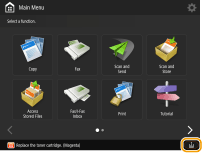
2
Slide the control panel to the right and open the front cover of the main unit.

3
Pull out the toner cartridge.
Pull out the toner cartridge of the color displayed in the screen.


Make sure to avoid applying shocks to the toner cartridge by hitting it against something, etc. Doing so may cause the toner to leak.
4
Remove the new toner cartridge from its box.

5
With the white part of the new toner cartridge facing up, shake the toner cartridge up and down approximately 10 times.
Shaking the toner cartridge evens out the toner inside.


Do not have the white part of the toner cartridge face down. Doing so may prevent the toner from being supplied properly.

6
Install the new toner cartridge.
Before installing the toner cartridge, confirm that the color of the toner cartridge and the color indicated on the slot of the main unit are the same.
Holding the toner cartridge with the flat surface of its tip facing down, slide the cartridge into the main unit as far as it will go.

7
Close the front cover of the main unit and slide the control panel to the left.
 |
If printing was interrupted because toner ran out, it will automatically resume when you replace the toner cartridge. Even if cyan, magenta, or yellow toner runs out, you can continue to print in black-and-white as long as black toner remains, but the printing quality will drop. If you want to continue printing in black-and-white, do not replace the toner cartridge until printing is complete. If the color and density of printing differ after replacing the toner cartridge, perform adjustment. |