Selecting the Type of Original for Copying
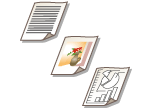 |
|
You can select the optimal image quality for the copy depending on the type of original such as originals with only characters or magazines with photographs.
|
1
Place the original. Placing Originals
2
Press <Copy> on the Main Menu. <Main Menu> Screen
3
Press <Options> on the Copy Basic Features screen. Copy Basic Features Screen
4
Press <Original Type>.
5
Select the type of original.
If you select <Printed Image>, you can copy printed photographs (photographs made with halftone dots) with optimal print quality.
If you select <Photo Printout>, you can copy photographs printed on photographic paper with optimal print quality.
6
Press <OK>  <Close>.
<Close>.
 <Close>.
<Close>.
 |
|
If you select <Photo Printout> and copy, highlights may be blown out (areas with stronger brightness may become bright white).
In this case, adjust the background density so that blow out does not occur. Press <Options>  <Density> <Density>  <Adjust> for <Background Density> <Adjust> for <Background Density>  <+>. <+>. |
7
Press  .
.
 .
.Copying starts.